Using channel actions
Depending on the status of the channel, various channel action buttons will be available on the channel settings page. Access the channel action buttons by clicking on the channel name to view the channel details. The following channel action buttons are available:
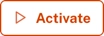 - Activating a channel makes it available for streaming. You must add videos and/or live events to the channel and click
- Activating a channel makes it available for streaming. You must add videos and/or live events to the channel and click  before the Activate button will appear.
before the Activate button will appear. - Click Play Now to start streaming the channel. This option is only available for channels that have an upcoming start time. The channel will start at the scheduled start time automatically.
- Click Play Now to start streaming the channel. This option is only available for channels that have an upcoming start time. The channel will start at the scheduled start time automatically. - Click Stop Now to stop a running channel. This will stop the channel and end the live stream. If the channel is looping, and has an end date/time, the channel will stop at that time automatically. This option gives you a way to stop it early.
- Click Stop Now to stop a running channel. This will stop the channel and end the live stream. If the channel is looping, and has an end date/time, the channel will stop at that time automatically. This option gives you a way to stop it early.
Resource de-allocation on channel stop
The following happens when you stop a channel:
- A Cloud Playout channel when stopped will enter in to a DRAFT state which will enable users to modify the channel settings again.
- This will also clear-up the chained BC Live events if there are any.
- The channel will have to be Activated again so that the resources will get allocated and the channel put into a SCHEDULED state.
- If the Cloud Playout channel is enabled for a Live streams, it will show a static entry point for RTMP ingest that will remain static throughout the lifetime of the channel irrespective of how many times the channel is stopped and started again.

Static Entry Point for RTMP Ingest This entry point will be able to start accepting input once the channel starts up and is running.
- If Cloud Playout is not able to provide a static RTMP ingest point due to an internal issue, we will attempt to show an IP-address-based ingest point. If this happens, we recommend that you check regularly for a change in the RTMP ingest point for the channel.

