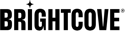Creating Video Cloud Custom Fields
Introduction
Videos that will be imported into Brightcove Beacon from Video Cloud must have an enriched set of metadata defined for proper use in Brightcove Beacon. In this document you will see how to create new custom fields in Studio. In addition, the needed fields for Brightcove Beacon are defined.
Creating custom fields
To create custom fields, follow these steps.
- Log in to Video Cloud Studio.
- In the navigation header, click ADMIN and then Video Fields. Note that you must be an account administrator to access the ADMIN menu.
-
The Video Fields page will display your custom fields and all the standard video metadata fields, as shown in the following screenshot:
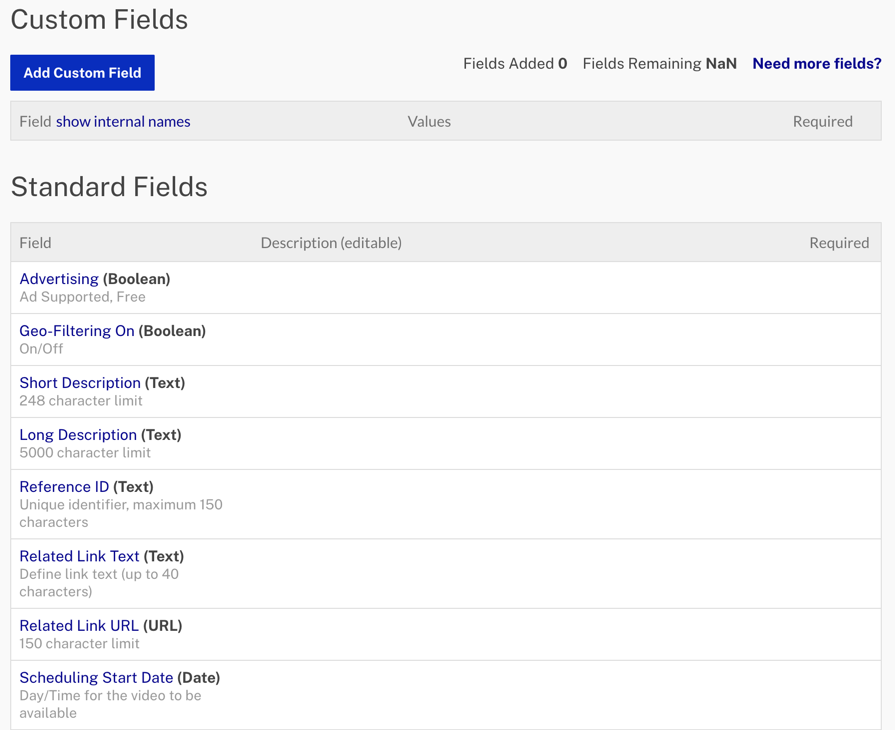
-
Click Add Custom Field.
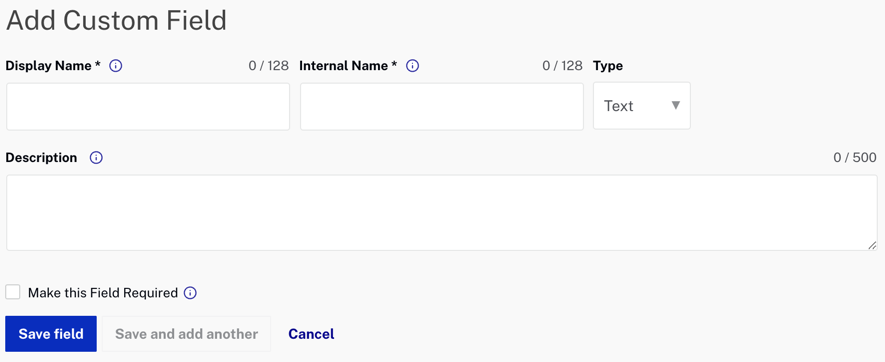
-
Enter a Display Name. This will appear as the label for the field in the Upload and Media modules. An Internal Name will automatically be created for the field based on the display name.
-
Select a Type for the field.
- Text - The user can type anything into the field up to 1024 single-byte characters (or 512 double-byte characters).
- List - The user will select from a list of values. Lists can have no more than 150 possible values and each value in the list can be no more than 100 characters long.
- Enter a Description. The description field will appear as a hint in the Studio interface.
- If the custom field will be required, check Make this Field Required.
-
If your field type is List, enter a comma-separated list of values and then click Add to List, as shown in the following screenshot.
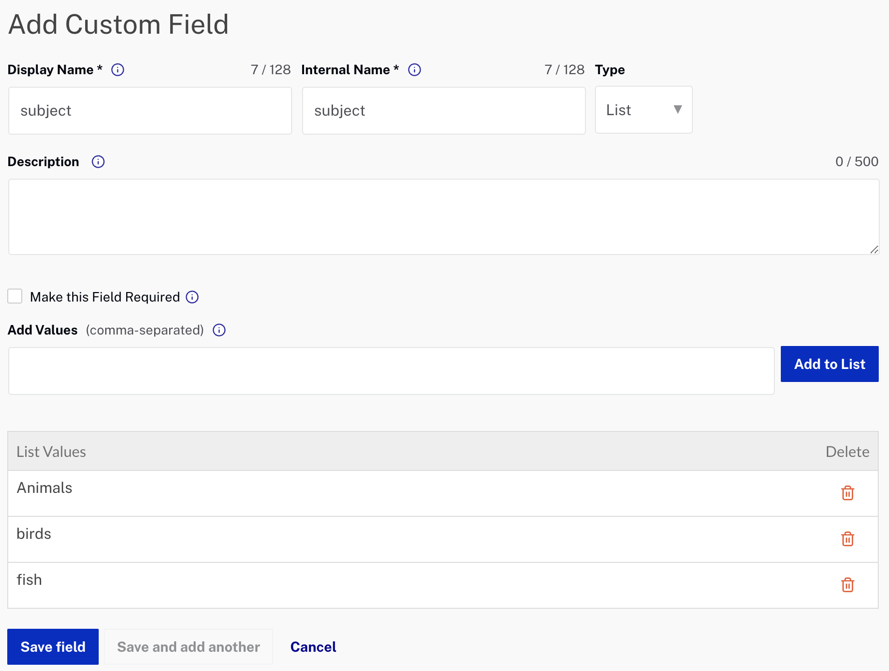
- Click Save Field to save the changes. Click Save and Add Another to save the field and begin creating another field.
Custom fields you create are available immediately and will be visible in the Media module.
Up to 10 custom fields can be created. If you need more than 10 fields, click the Need more fields? link in the Video Fields page to contact Brightcove Customer Support with a request for more. Publishers are limited to 50 custom fields.
Editing list values
You can add additional values to a List type custom field. Click the custom field name link, add the values and then click Add to List. When done, click Save Field.
Deleting list values
You can add remove existing values from a List type custom field. Click the custom field name link, click the delete icon (![]() ) associated with the value and then click Save Field.
) associated with the value and then click Save Field.
When a list value is removed, any videos that were previously assigned that value will keep the value. However, if a video with the deleted value is edited, the value will be cleared and a new value will have to be selected.
Removing custom fields from an account
You can remove a custom field from an account by clicking the trashcan icon next to it:
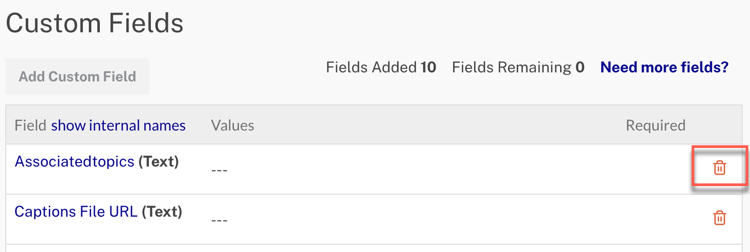
Using list values for Brightcove Beacon metadata
In the table below you find a number of custom fields you must create. As shown above, when creating a custom field you choose the data type to be either Text or List. Note that ALL the Types are Text. It may ease the burden on video content curators if they can select from a list rather than having to enter text. Also, it will invariably help to keep data entry more consistent if values can be selected from a list rather than typed in. Therefore, if you find a List works in some business cases, a list can be used.
Of course, the choice is yours, but you may find for some custom fields a List is a good selection for the data type. For instance, you may wish to consider the following, among others, for lists:
- beacon.genre
- beacon.ageRating
- beacon.viewerScore
- beacon.rights.<counter>.type
Standard fields
The following table displays the standard Video Cloud fields, meaning they exist by default, and are used by Brightcove Beacon to properly import the video with which the metadata is associated.
Just a quick reminder from step 6 above about character limits:
- Text - Can contain up to 1024 single-byte characters (or 512 double-byte characters).
- List - Can have no more than 150 possible values and each value in the list can be no more than 100 characters long.
| Video Cloud Field | Description |
Where/How Populated |
Required | ||||||
|---|---|---|---|---|---|---|---|---|---|
| duration | Used by Brightcove Beacon to show percentage watched and duration in details screens | Automatically populated by Video Cloud | Yes | ||||||
| images.poster.src |
Landscape image (16:9):
|
Edit the IMAGES → Poster section of the video's properties and browse for the location of locally saved image. | Yes | ||||||
| images.thumbnail.src |
Poster image (2:3)
|
Edit the IMAGES → Thumbnail section of the video's properties and browse for the location of locally saved image. | Yes | ||||||
| images.wideBanner.src |
Coming soon - In the meantime defaults to images.poster.src
|
||||||||
| images.portraitPoster.src |
Coming soon - In the meantime defaults to images.poster.src
|
||||||||
| name | Used by Brightcove Beacon as the title of the asset | Edit the VIDEO INFORMATION section of the video's properties and enter a Name | Yes | ||||||
| tags | Not displayed in applications, but rather used by Brightcove Beacon to create playlists | Edit the VIDEO INFORMATION section of the video's properties and enter Tags | No |
Custom field names
The next three sections of this document cover custom fields that you may need to create based on your particular implementation use case. Each custom field has both a Display Name and an Internal Name. If you feel you have a more meaningful name for the Display Name option you can use that, but the Internal Name MUST match exactly.
General, custom fields
The following table displays custom Video Cloud fields that you MAY have to create based on your implementation. Note that no fields you create will need to have the Make this Field Required checkbox checked.
| Display Name | Internal Name | Type | Notes / Examples |
|---|---|---|---|
| beacon.genre | beacon_genre | Text |
* Genre for the asset * Appears in details page and will be used to organize assets in different screens. If this value is not set, then No Genre will be shown in the user interface * Not setting this value will have an impact on Related Content functionality * Example: One of the genres as defined in Brightcove Beacon, e.g. Action or Adventure for movies |
| beacon. productionYear |
beacon_ productionyear |
Text |
* Year of production of the asset - will show up in details pages * A four digit integer |
|
beacon.cast. director |
beacon_cast_ director |
Text | * Comma separated list of names of directors * Example: Director(s) name(s), e.g. Jane Smith, Santiago Almada |
| beacon.cast.singer | beacon_cast_singer | Text |
* Comma separated list of names of singers * Example: Singer(s) name(s), e.g. Jane Smith, Santiago Almada |
| beacon.cast.actor | beacon_cast_actor | Text |
* Comma separated list of names of actors * Example: Actor(s) name(s), e.g. Jane Smith, Santiago Almada |
|
beacon.cast. composer |
beacon_cast_ composer |
Text |
* Comma separated list of names of composers * Example: Composer(s) name(s), e.g. Jane Smith, Santiago Almada |
|
beacon.cast. songWriter |
beacon_cast_ songwriter |
Text |
* Comma separated list of names of songwriters * Example: Songwriter(s) name(s), e.g. Jane Smith, Santiago Almada |
| beacon.cast.writer | beacon_cast_writer | Text |
* Comma separated list of names of writers * Example: Writer(s) name(s), e.g. Jane Smith, Santiago Almada |
| beacon.ageRating | beacon_agerating | Text |
* Provides the age rating for the asset * The value in this field should be in the form of key=value pairs separated by commas, where the key is the country code (like us) and the value is the age rating appropriate for that country code supported by Brightcove Beacon * If this value is not set, the most permissive rating for the default country age rating system set in Brightcove Beacon will be used * Example: key=value,key=value, e.g. us=TV-Y, us=TV-M) |
|
beacon. shortDescription |
beacon_ shortdescription |
Text |
* Allows to provide a short description tailored for Brightcove Beacon * If this value is not set it uses the text set in the video short description field * If this field is left blank, and a Short Description is entered for the video in Video Cloud Studio's VIDEO INFORMATION, the Studio value will be ingested. Be aware the Studio Short Description is limited to 250 characters, while this custom field can be 1024 characters. |
|
beacon. longDescription |
beacon_ longdescription |
Text |
* Allows to provide a long description tailored for Brightcove Beacon * If this value is not set it uses the text set in the video long description field * If this field is left blank, and a Long Description is entered for the video in Video Cloud Studio's VIDEO INFORMATION, the Studio value will be ingested. Be aware the Studio Long Description is 5000 characters, while this custom field can only be 1024 characters. |
|
beacon. viewerScore |
beacon_ viewerscore |
Text |
* Viewer score shows the user rating if the user has rated the content, otherwise it shows the average rating for that content by all users * Possible values are integers from 0 to 100 |
| beacon.trailer.id | beacon_trailer_id | Text |
* Points to another video asset in video cloud that will be used as a trailer for the asset where this field is set * The asset being pointed to will be discarded as a Movie or Episode * Example: A Video Cloud video ID, e.g. 6140603191001 |
| beacon.ingest | beacon_ingest | Text |
* If this field is not present, then it will default to ingest * If you do not want some specific asset to not be synched with Brightcove Beacon, then this should be set to No |
Rights Management fields
To support the monetization and access restrictions for assets, a set of custom fields should be used. As you can have multiples instances of rights management configurations, the suggested approach is to create multiple sets of custom fields. In each instance's name a counter is used to differentiate between them. The first instance should use the counter to 0. Here is an example of these grouped fields actually using a counter value:
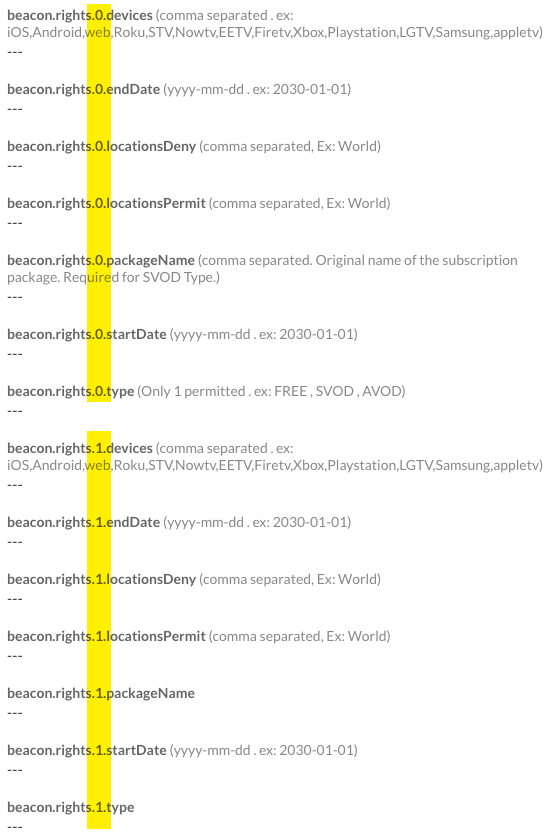
A specific example will help clarify the use of these fields. The following screenshot shows setting Server-Side Ad Insertion (SSAI) used on a video from Video Cloud.
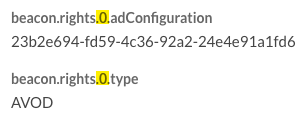
- Not all the rights management fields in a group must be be assigned values. In this case, only the beacon.rights.<counter>.adConfiguration and beacon.rights.<counter>.type are used.
- You can use the SSAI configuration ID created in Studio in the Brightcove Beacon custom fields.
- The counter value for a set of rights management fields can start at 0 (highlighted in yellow).
- Although not directly visible in this screenshot, but true, is that the Video Cloud SSAI configuration will be ingested into Brightcove Beacon.
Note that no fields you create will need to have the Make this Field Required checkbox checked.
The following table displays custom Video Cloud fields that you MAY have to create based on your implementation.
| Display Name | Internal Name | Type | Notes / Examples |
|---|---|---|---|
| beacon.rights.<counter>.type | beacon_rights_ <counter>_type |
Text |
* Identifies if the type of monetization for the asset * For the value use one of:
* The INHERIT value is only applicable to Episode assets |
|
beacon.rights. <counter>. startDate |
beacon_rights_ <counter>_ startdate |
Text |
* Date when the asset should be exposed under the access restrictions and monetization options in this particular set * Format: Date yyyy-mm-dd hh:mm:ss * Default value: If not set, defaults to video availability start date |
| beacon.rights.<counter>.endDate |
beacon_rights_ <counter>_enddate |
Text |
* Date when the asset should be no longer exposed under the access restrictions and monetization options in this particular set * Format: Date yyyy-mm-dd hh:mm:ss * Default value: If not set, defaults to video availability end date |
| beacon.rights.<counter>.devices |
beacon_rights_ <counter>_devices |
Text |
* Comma separated list of devices supported in Brightcove Beacon to which the asset should be exposed under the access restrictions and monetization options in this particular set * Comma separated list of:
|
|
beacon.rights. <counter>. locationsPermit |
beacon_rights_ <counter>_ locationspermit |
Text |
* Comma separated list of locations defined in Brightcove Beacon to which the asset should be exposed under the access restrictions and monetization options in this particular set * Default value: If not set, defaults to all locations supported in Brightcove Beacon |
|
beacon.rights.<counter>. locationsDeny |
beacon_rights_ <counter>_ locationsdeny |
Text |
* Comma separated list of locations defined in Brightcove Beacon to which the asset should NOT be exposed under the access restrictions and monetization options in this particular set * No default value |
|
beacon.rights. <counter>. packageName |
beacon_rights_ <counter>_ packagename |
Text |
* A value for this field MUST be entered if the beacon.rights.<counter>.type field value is set to SVOD * A comma separated list of package names, as defined in Brightcove Beacon * Examples: Premium Sports, Action Movies, Earth Day Movies * No default value |
|
beacon.rights. <counter>. adConfiguration |
beacon_rights_ <counter>_ adconfiguration |
Text |
* A value for this field MUST be entered if the beacon.rights.<counter>.type field value is set to AVOD * Identifier of an ad configuration in Brightcove Beacon * No default value |
Episode fields
The following will need to be completed for videos that are episodes of a series. The following diagram shows the relationship between a series and its seasons and episodes.
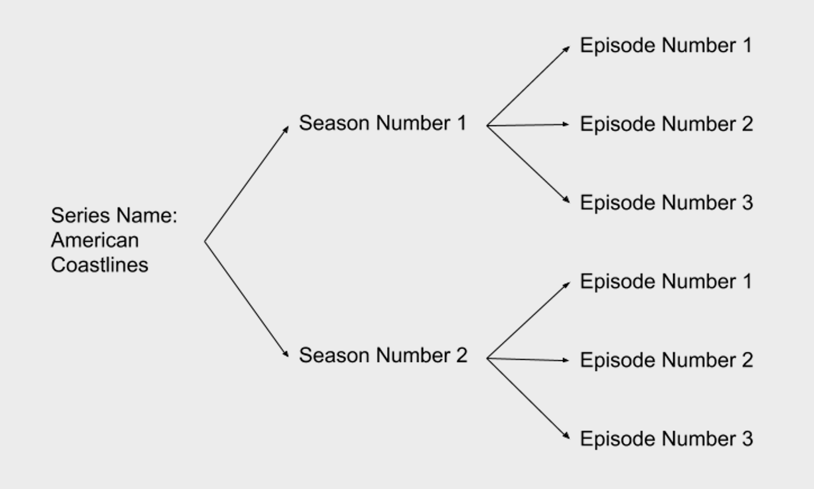
Based on the diagram, the following would be the required fields for the six videos in the series.
-
Video 1
- beacon.episode.serieName: Adventures on the Oregon Coast
- beacon.episode.seasonNumber: 1
- beacon.episode.number: 1
-
Video 2
- beacon.episode.serieName: Adventures on the Oregon Coast
- beacon.episode.seasonNumber: 1
- beacon.episode.number: 2
-
Video 3
- beacon.episode.serieName: Adventures on the Oregon Coast
- beacon.episode.seasonNumber: 1
- beacon.episode.number: 3
-
Video 4
- beacon.episode.serieName: Adventures on the Oregon Coast
- beacon.episode.seasonNumber: 2
- beacon.episode.number: 1
-
Video 5
- beacon.episode.serieName: Adventures on the Oregon Coast
- beacon.episode.seasonNumber: 2
- beacon.episode.number: 2
-
Video 6
- beacon.episode.serieName: Adventures on the Oregon Coast
- beacon.episode.seasonNumber: 2
- beacon.episode.number: 3
Here is an actual implementation of the use of the episode fields. In this case, the custom fields are show with associated values (the values highlighted in yellos).
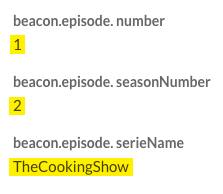
| Display Name | Internal Name | Type | Notes / Examples |
|---|---|---|---|
|
beacon.episode. serieName |
beacon_episode_ seriename |
Text |
* A value for this field MUST be entered if this is an episode asset, otherwise no value required * Value points to the series identifier in Brightcove Beacon under which an episode belongs (series need to be created directly in Brightcove Beacon) * Example: Name of the Series, Adventures on the Oregon Coast |
|
beacon.episode. seasonNumber |
beacon_episode_ seasonnumber |
Test |
* A value for this field MUST be entered if this is an episode asset, otherwise no value required * Identifies the series number in Brightcove Beacon under which an episode belongs (seasons need to be created directly in Brightcove Beacon) * Format: The integer number referring to the season number to which the video belongs |
|
beacon.episode. number |
beacon_episode_ number |
Text | * A value for this field MUST be entered if this is an episode asset, otherwise no value required * Identifies the episode number within the season * Format: The integer number referring to the video's episode number |