Introduction
Brightcove Cloud Playout is a Studio module that enables you to program a scheduled playout of items from your VOD catalogue, combined with live feeds, and stream it as a Linear Channel all with the reliability and scalability of Brightcove Live.
You can then use the Cloud Playout channel as a Beacon Classic Channel by entering information about it in creating a Beacon Classic Channel. One major advantage to using Cloud Playout channels is that you will not need to find and integrate a 3rd party EPG provider, since an EPG service is built into Cloud Playout.
Cloud Playout offers a powerful, end-to-end solution for channels of scheduled programming, including:
- 24x7 Linear Channels
- Pop-Up / Virtual Channels
- Simulated Live Events
Cloud Playout helps you increase audience engagement and create new revenue opportunities through a broadcast-like, Live TV experience leveraging pre-recorded content. Use existing VOD assets and add live events (optionally) to create scheduled live channels.
Features
Features of Cloud Playout include:
- Import VOD assets from your Video Cloud Media library.
- Switch between VOD assets and scheduled live feeds.
- React in real time to last minute schedule changes in an easy, quick, and reliable manner.
- Monetize your channel content with server-side ad insertion (SSAI).
- Configure your channel to loop your program.
- Optimize playout by device.
- Drag and drop to re-order the program schedule at any moment, even in Running state.
- API to retrieve the EPG (electronic program guide) for a channel
Workflow overview
There are four parts to creating a Cloud Playout channel and adding it to your Beacon Classic app:
- In Video Cloud Studio, create the channel.
- In Beacon Classic, create a new Beacon Classic channel that uses the Cloud Playout channel as its source.
- In Beacon Classic, add the channel to a playlist.
- In Beacon Classic, add the playlist to page.
These tasks are detailed in the Related topics
Limitations
The following assumptions and limitations apply.
- Your videos must be ingested or re-transcoded using a Dynamic Delivery profile and must have an MP4 rendition:
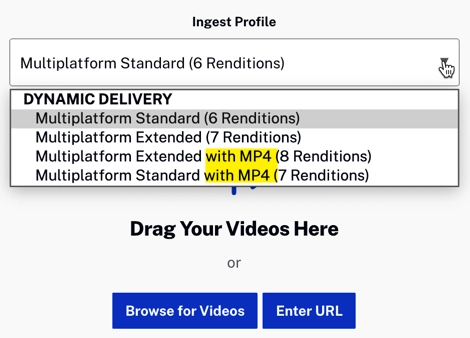
Ingest Profiles with MP4 - For channels to work in Beacon Classic, you need to specify Brightcove Live as the destination.
-
The Live job used for the channel destination should be in the same account as the channel. It is possible to use a live job from another account, but you will need to add
/aliveto the RTMP address - for example:rtmp://26bb68b0769682e7edbe6d4c55478818.sep.bcovlive.io:1935/26bb68b9682e7ec554dbe6d407678818/alive - The maximum input bitrate and resolution supported for Cloud Playout is 20MBPS/1080p for VOD and live inputs.
- Brightcove recommends using videos with at least a 2 minute duration to ensure a correct transition between videos and electronic program guide accuracy
- Captions (text tracks) added to videos currently will display in Cloud Playout channels if you have requested closed captions for MP4 renditions.
- The minimum length for Live events is 5 minutes.
- Every Live Event in Cloud Playout shares an 1:1 relation with a Video Cloud remote asset. This remote asset cannot be re-used in other channels. If the live event is removed from the channel, the associated remote asset will be automatically deleted. When a channel is deleted, any associated remote assets will also be deleted automatically.
- Videos shared to the account from another account currently cannot be added to a Cloud Playout channel.
- When a live event is currently playing, but no active feed is available, the slate content will be played in a loop until the live feed resumes or the event ends. There will be a delay of approximately 30 seconds before the slate MP4 starts playing.
- If the Video Cloud account is configured for geo-restriction, then the channel Output Region should be created in a region compatible with the Video Cloud geo-restriction policy.
- For the best experience, Brightcove recommends using the Google Chrome browser.
-
For SSAI-enabled channels, the destination must be set to an ad-enabled RTP live event:
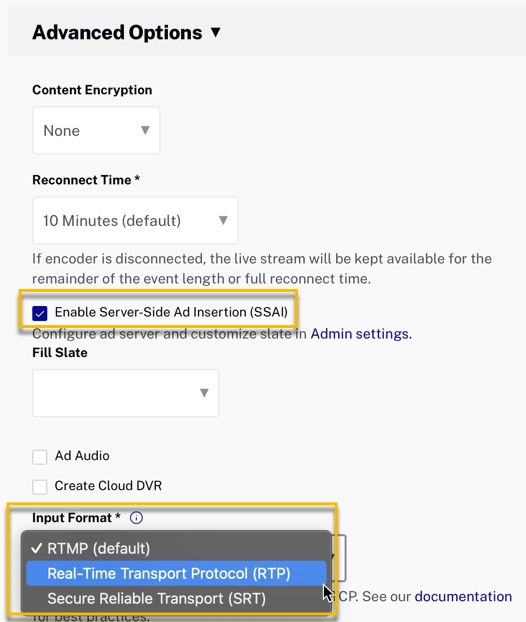
Live Settings for SSAI Channel

