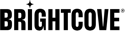Prerequisites
To be able to install the Brightcove app in your Samsung Smart TV, you will need:
- Samsung Smart TV with the Tizen Operating System
- Make sure that the Samsung Smart TV has the latest firmware installed
Installing the Brightcove App in Samsung Smart TV devices
Once you receive the Brightcove email, please perform the following steps:
- In the email sent by Brightcove, a ZIP attachment will come. Download the ZIP file.
- Double click the ZIP file and extract the folder from the file. The Brightcove installment files are on that folder.
- Copy the folder and paste it into the root of a USB flash drive.
- Insert the USB flash drive into your Samsung Smart TV. The Brightcove App will start to install automatically.
- In the Samsung Smart TV go to the Apps menu and open the Brightcove App.
Uninstalling the Brightcove App
To uninstall your app from the Samsung Smart TV device follow these steps:
- Press the Home button on your OneRemote controller.
- Using the Directional pad on your remote, navigate to, and select APPS.
- Select Options.
- Select the Brightcove app.
- Select Delete.
- Select Delete again.