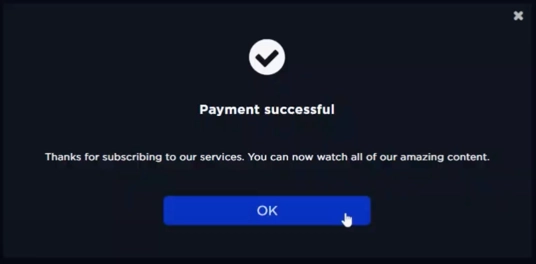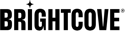Introduction
3-Domain Secure (3D Secure or 3DS) authentication with a purchase transaction incorporates a one-time passcode sent to the user for authentication. The method for sending the passcode depends on the bank's implementation, including email, a phone call, an SMS text message, or an app on the user's device.
3D Secure provides an extra level of security with online purchases by requiring customers to complete an addititional verification step. This authentication is based on a three-domain model. Each domain refers to a party in the authentication process:
- Acquirer domain - The bank or merchant to which the money is being paid
- Issuer domain - The cardholder's issuing bank
- Interoperability Domain - The underlying systems that support 3DS
Platform
Beacon viewers will be able to purchase content through Stripe using credit cards that support 3D Secure protection on the following platform:
- Web using Stripe
Process flow
Viewers who initiate the payment process on the web with a 3DS-supported card will use the 3DS payment flow via Stripe.

The credit card verification steps occur outside of the Beacon app:
- Viewers are directed to a 3DS page and asked to verify that they are the rightful card owner by supplying a password or PIN
- The PIN is a one-time value that the viewer receives from their bank
-
If the PIN is entered correctly within a defined time, the viewer can complete their purchase successfully
If the viewer doesn't enter the correct PIN in the time provided, they will not be able to complete their purchase
If the viewer successfully completes the purchase through the 3DS flow, then the Beacon app will let the viewer know that their purchase is complete.
If the viewer doesn't successfully complete the 3DS flow, the Beacon app will display an error message.
To learn more, see Stripe's Card authentication and 3D Secure document.
Configuration
To use 3D Secure authentication, do the following:
- Contact your Brightcove OTT Delivery Team to enable this feature.
- Login to the Stripe dashboard and configure your 3D Secure Radar rules
How 3D Secure appears in the app
The following screen shots show how 3D Secure implementations appear in a Brightcove OTT web app.
-
The veiwer subscribes to a package.
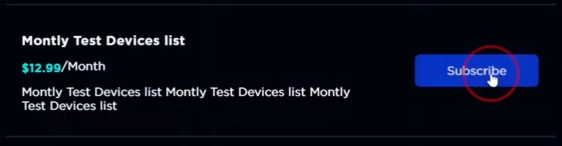
-
If the veiwer has other active plans, then confirm subscription.
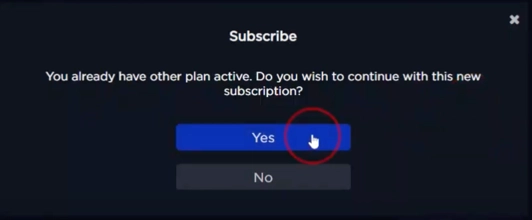
-
Review the purchase and accept terms and conditions.
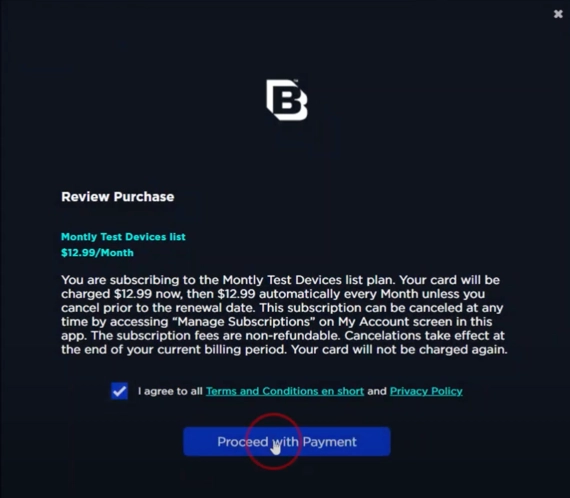
-
Confirm payment.
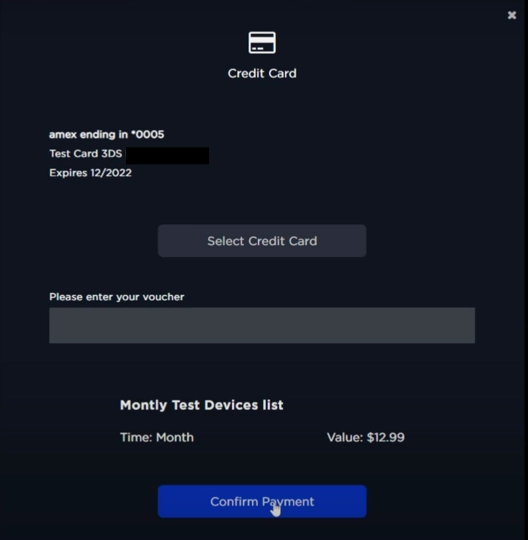
-
If the credit card is 3D supported, then the bank associated with the card will handle the verification steps. This test page allows the Brightcove developers to test the response from the verification.
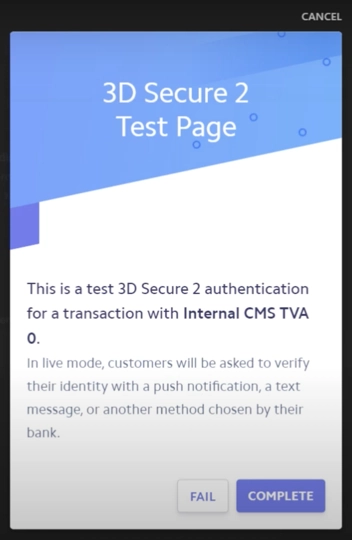
-
If the viewer is not verified, an error message is displayed.
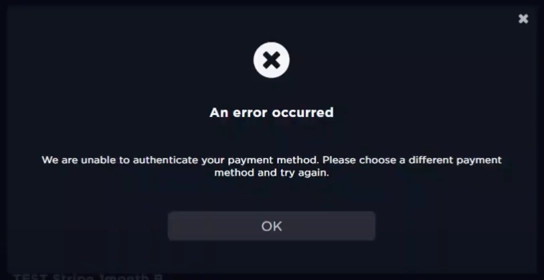
-
If the viewer is verified, the payment transaction is completed.