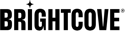Overview
The Brightcove Beacon page is where users select and watch your video content. Carousels display a group of videos or playlists that you have defined in Video Cloud Studio. Using the Brightcove Beacon Administrative Console, you can add carousels to an existing page.
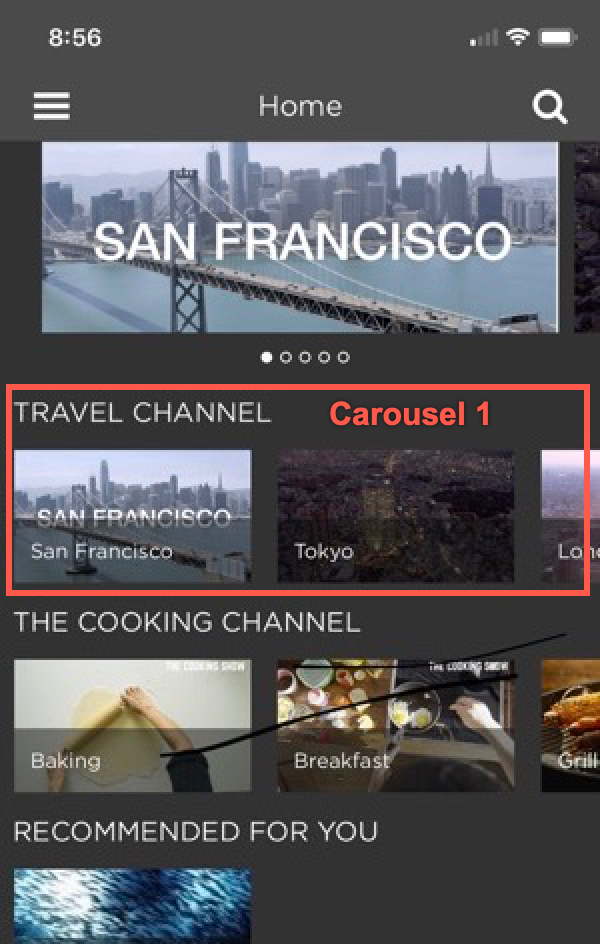
Adding a carousel
To add a carousel to an existing page, follow these steps:
- Log in to Brightcove Beacon.
-
In the top navigation, select Pages.
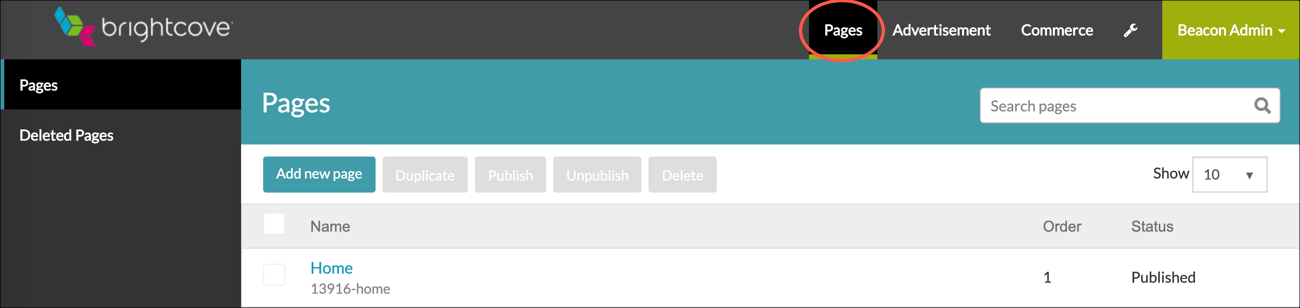
Top navigation -
You can use the Add new page button to create a new page. Once you have pages defined, you can easily add a carousel to an existing page. Select the page that you want to update. Here, we are selecting the link for the Home page.
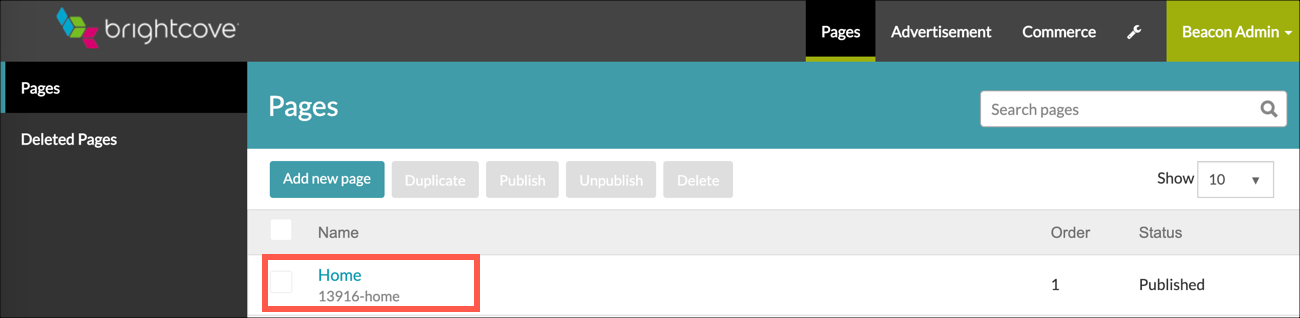
Select an existing page - Notice that the Basic Data is already populated.
-
Select the Add Block button.
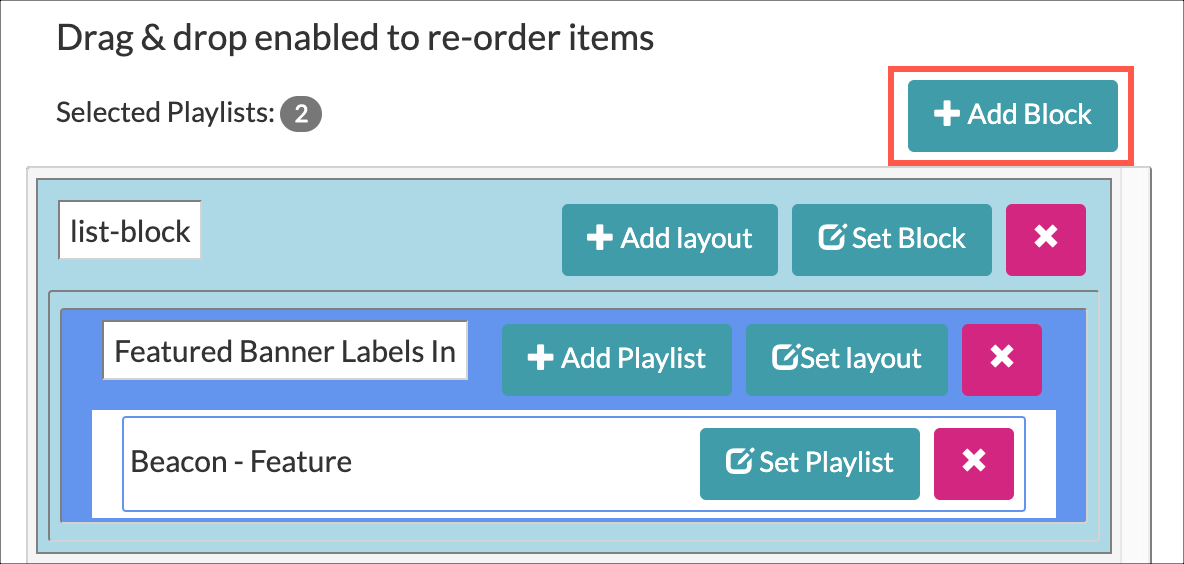
Add Block button -
Choose the type of block that you want. In this case, we are choosing the list-block. Select the Add Block button associated with the block that you want.
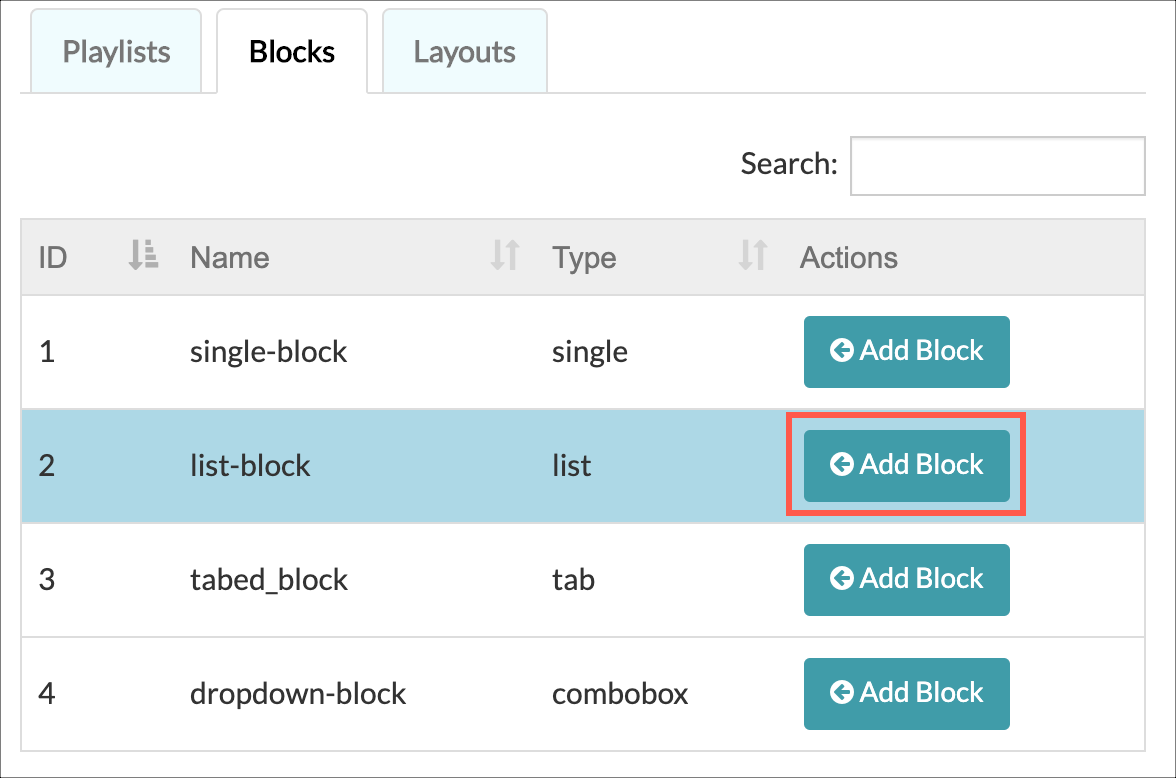
Add list block -
Select the Add Layout button.
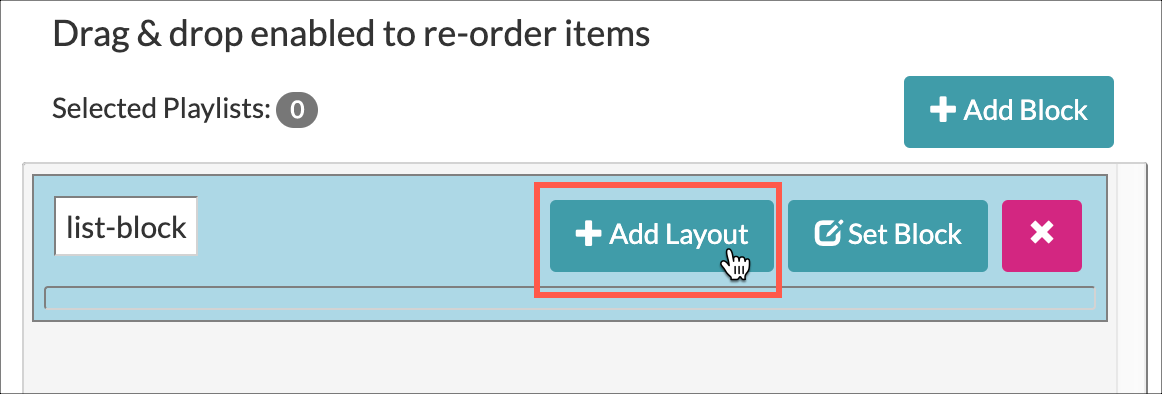
Add Layout button -
Choose the type of layout that you want, whether it is Featured, Carousel or Grid. In this example, we are selecting the Carousel Landscape Labels In layout.
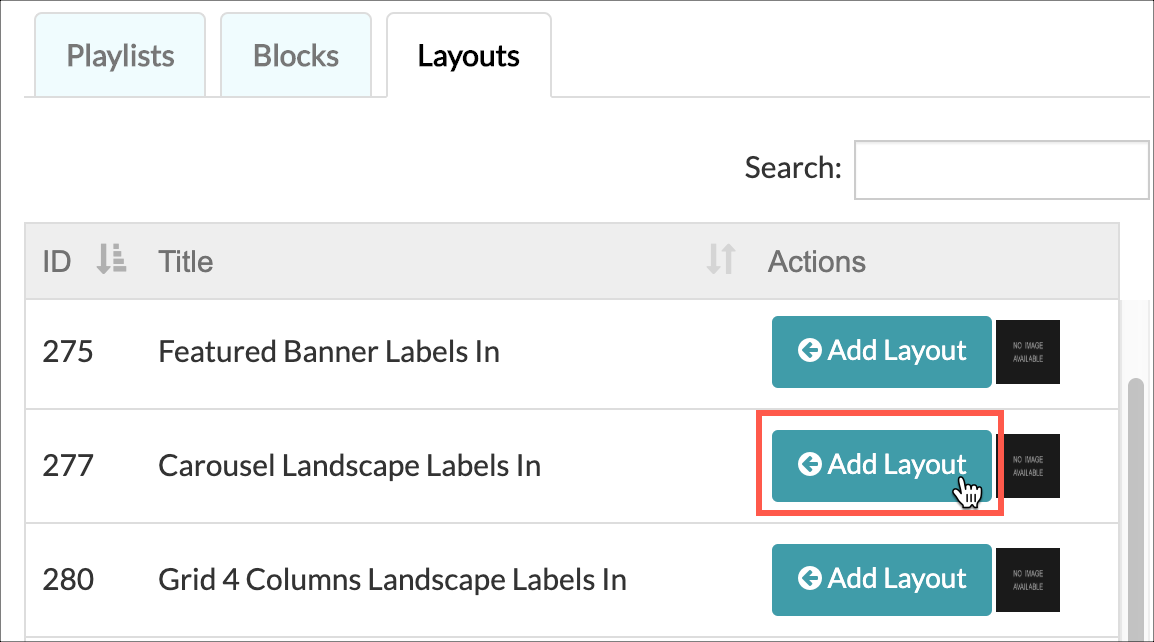
Add carousel layout -
Now that you have the container defined for the carousel, you are ready to add content. From the list-block item, select the Add Playlist button.
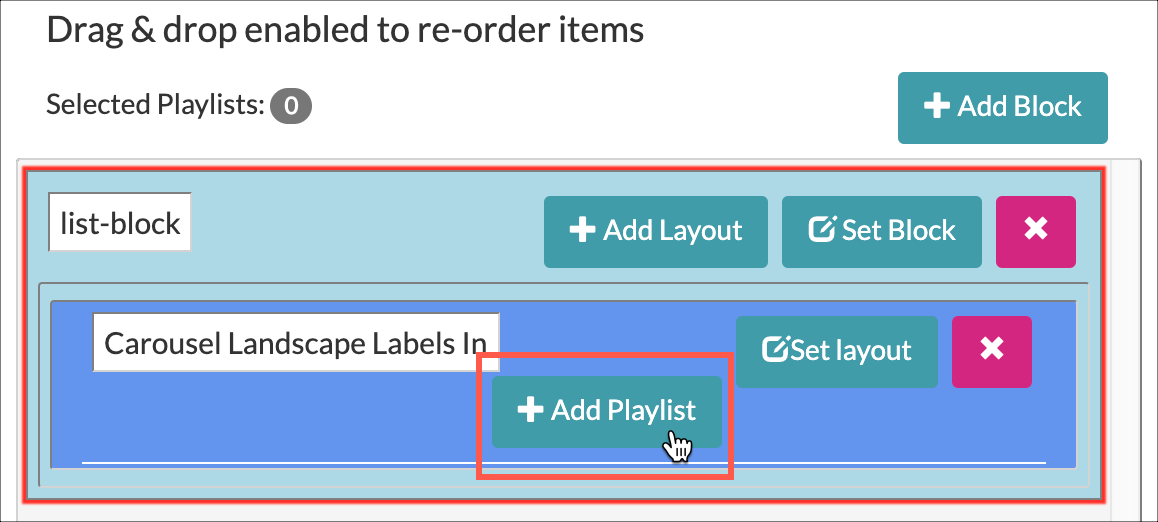
-
Choose a playlist. In this example, we are selecting the Add Playlist button associated with the Humor playlist.
You create playlists using Video Cloud Studio. They will appear here once you sync to your Video Cloud account.
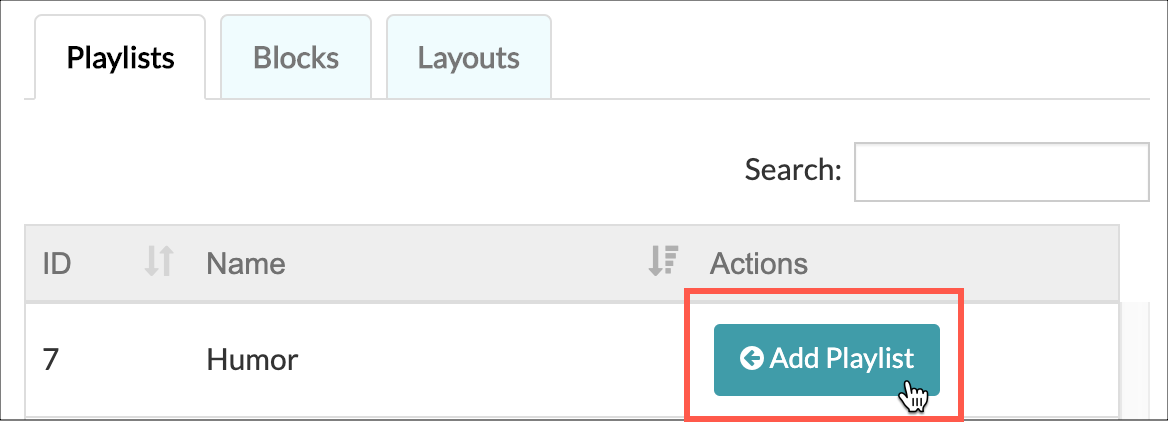
-
We can see that the Humor playlist has been added to our carousel. You can drag and drop to re-order the items. Select the Update Page button to add the new carousel to the page.
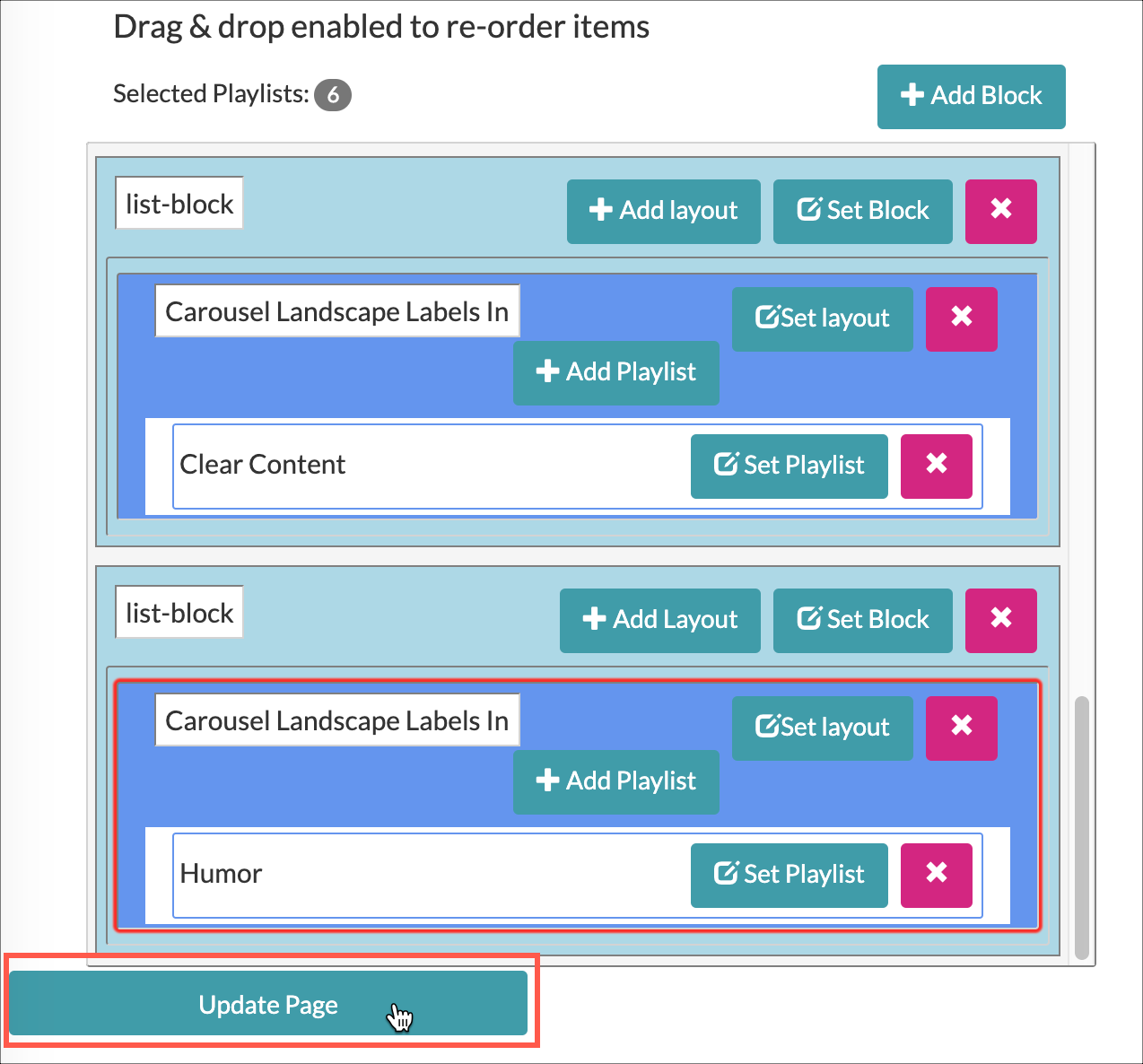
-
You are all set. You should see the new carousel on your Brightcove Beacon page. See the following sections for details about field values.