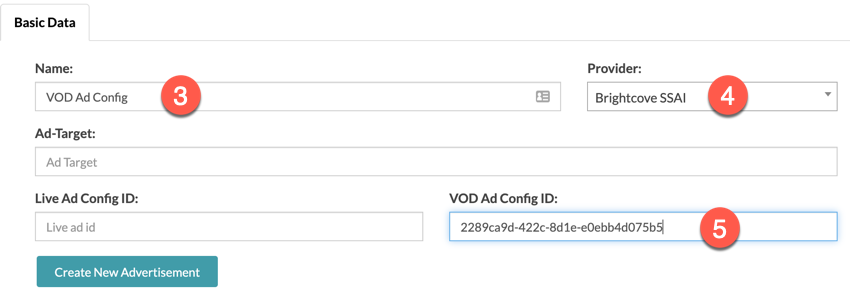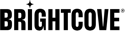Overview
To create an advertisement configuration you will need to do the following:
- Obtain an ad tag server URL from your ad service provider. This will be used in Video Cloud Studio to create your SSAI ad configuration.
- In Video Cloud Studio, create your SSAI ad configuration. At completion of the task you will copy the ad server ID to create your advertisement configuration in Beacon Classic.
- In Beacon Classic create your advertisement configuration, which you will then be able to apply to your video content.
Create an SSAI ad configuration ID
Follow these steps to create an SSAI ad configuration:
- In , navigate to Admin → Server-Side Ad Settings.
-
From the dropdown, select VOD
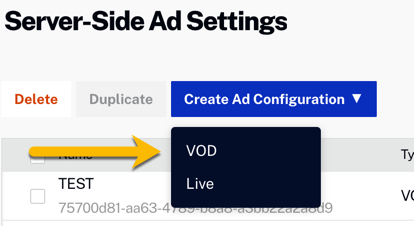
Create VOD Ad Config - Add a name for the ad config.
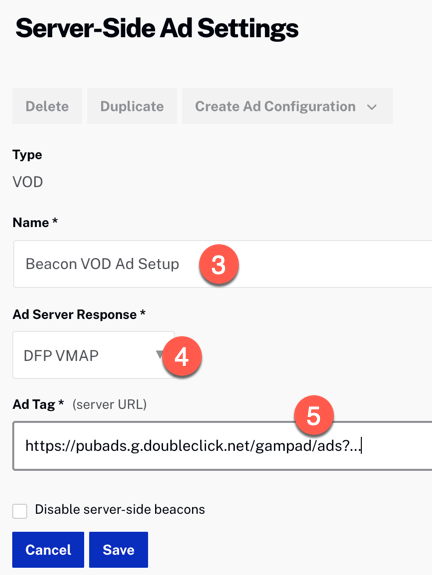
SSAI Configuration VOD - Select your ad response - VMAP or VAST is recommended. If you use VAST, you will need to add cuepoints to the videos to specify where ad breaks should appear.
- Paste in your ad tag.
- Click Save.
- Find your new ad configuration in the table and copy your ad config ID. You will need this value for the Beacon advertising configuration.
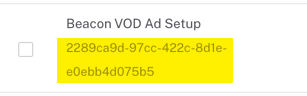
Copy ad config ID
Create an advertisement configuration
To create an advertisement configuration, follow these steps:
- In Beacon Classic, in the top navigation select Advertisement .

New advertisement - Click .
- Name the Ad Configuration.
- For the Provider select Brightcove SSAI
- Paste in the SSAI ad config ID copied in the steps just above into VOD Ad Config ID.
- Click .