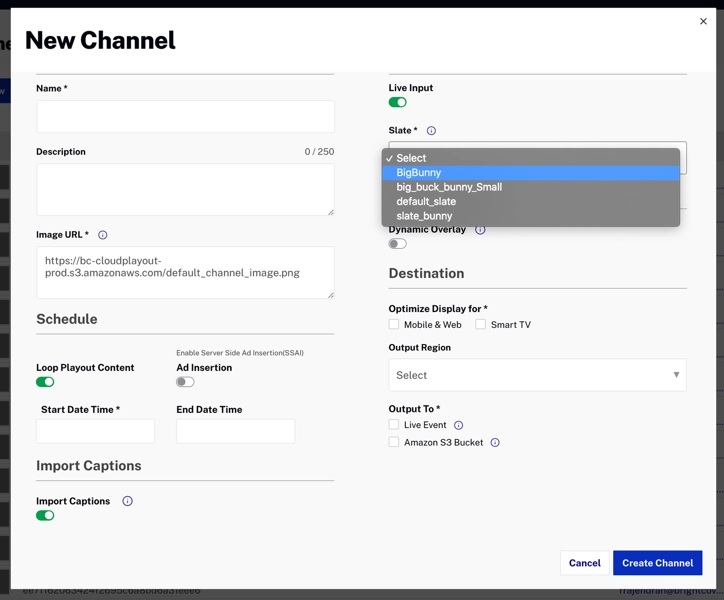Introduction
Brightcove provides a default slate to all accounts. You can use a custom slate instead, by hosting an MP4 video on a permanent URL and adding it as an asset to your account to be used on as many Cloud Playout channels as you like.
Adding slate assets
The steps below will walk you through adding a new slate asset to your account.
- Login to your account and go to the Cloud Playout module.
-
Go to the Configuration section and click the Slate tab:
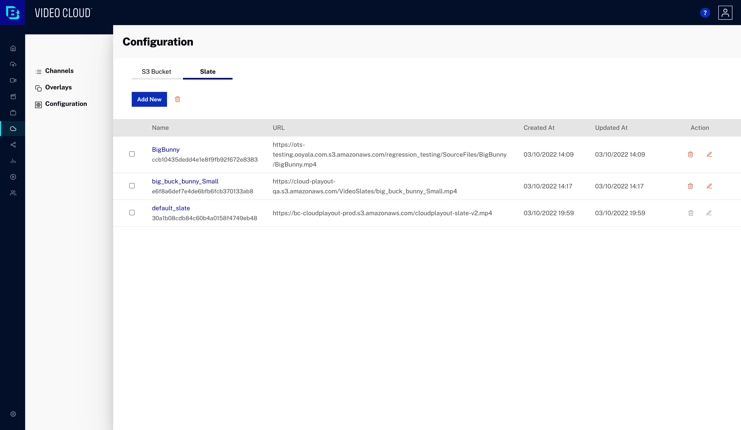
Slate Configuration - Click .
-
End a slate name and a valid MP4 URL, and then click :
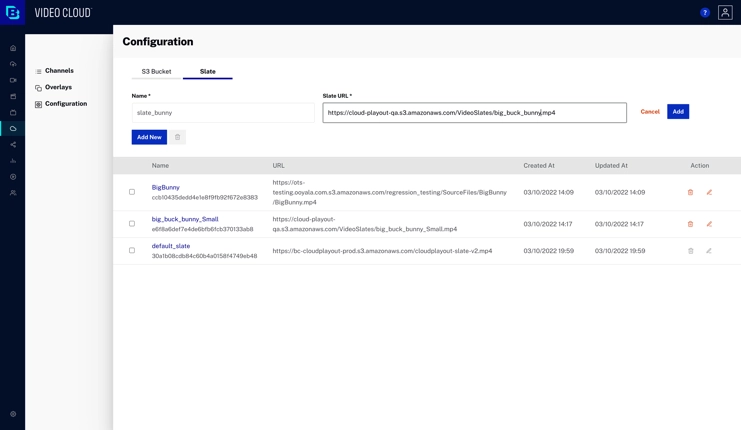
Add New Slate -
Once added, the new slate will appear in the list:
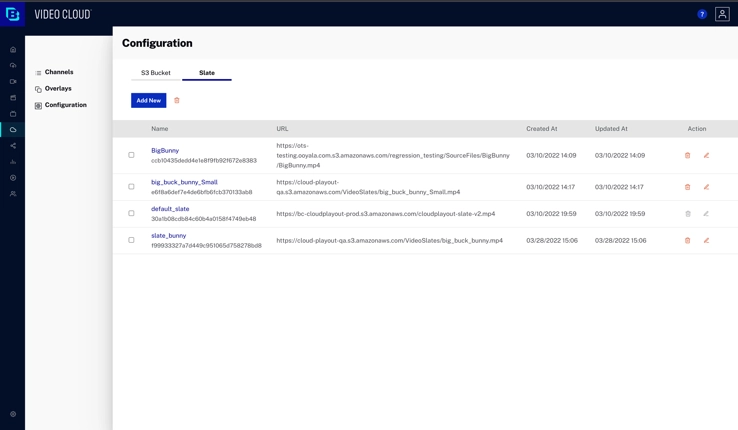
Slate List
To update the name or URL for a slate click the icon, make the necessary changes, and click :
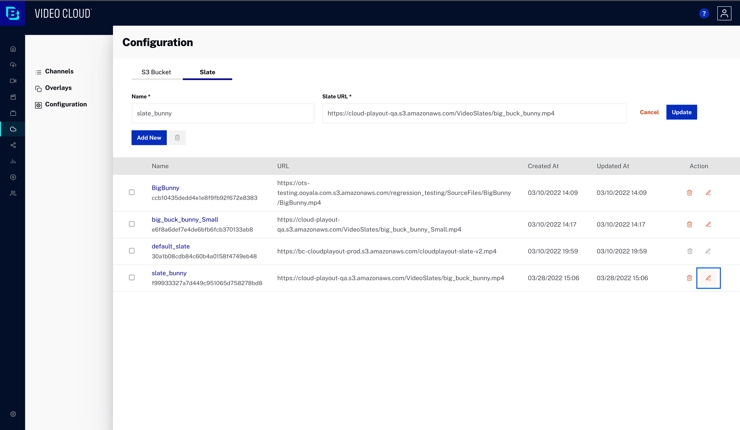
To delete a slate you no longer need, click the icon beside it.
Adding a slate to a channel
When you are creating or updating a channel, if Live Input is enabled, you will see a Slate dropdown field that will display the list of available slates for you to select from: