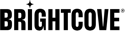Introduction
In-channel products are monetization solutions that you can offer in your channels, such as a monthly or yearly subscription. This document will cover how to create in-channel products to monetize your Roku application channels.
Creating an in-channel product in Roku
Learn how to add an in-channel product in the Roku Developers page by following these steps:
- From the top navigation, click in the profile icon.
-
In the drop-down menu, click on the Developers option.
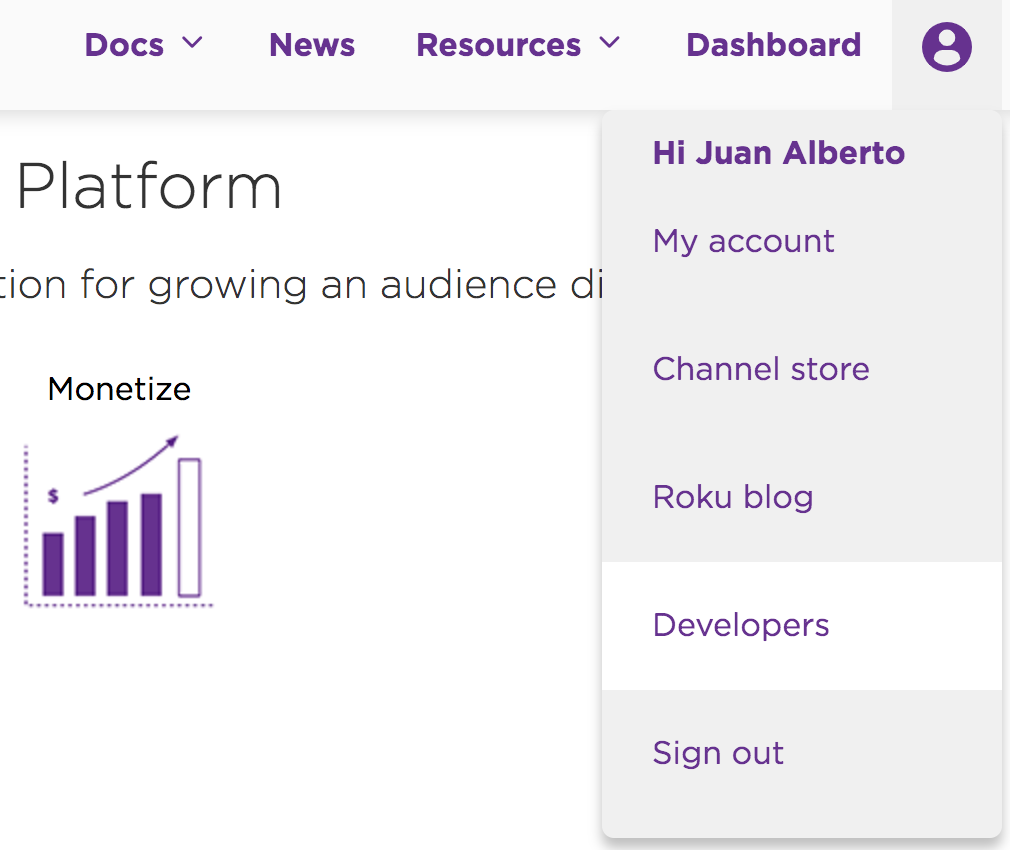
Developer Options -
From the top navigation, select the Dashboard link.
-
Select Manage My In-Channel Products.
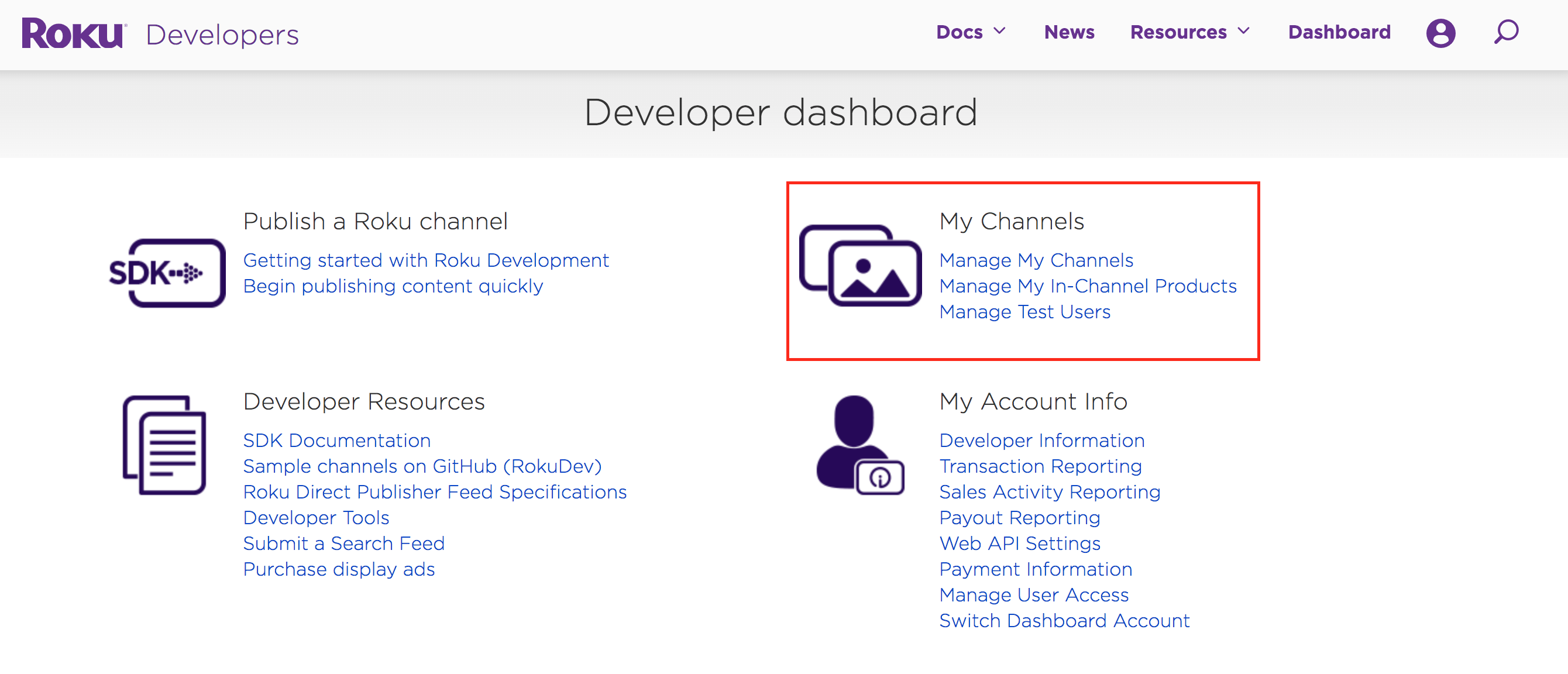
- Click the Add a new product button.
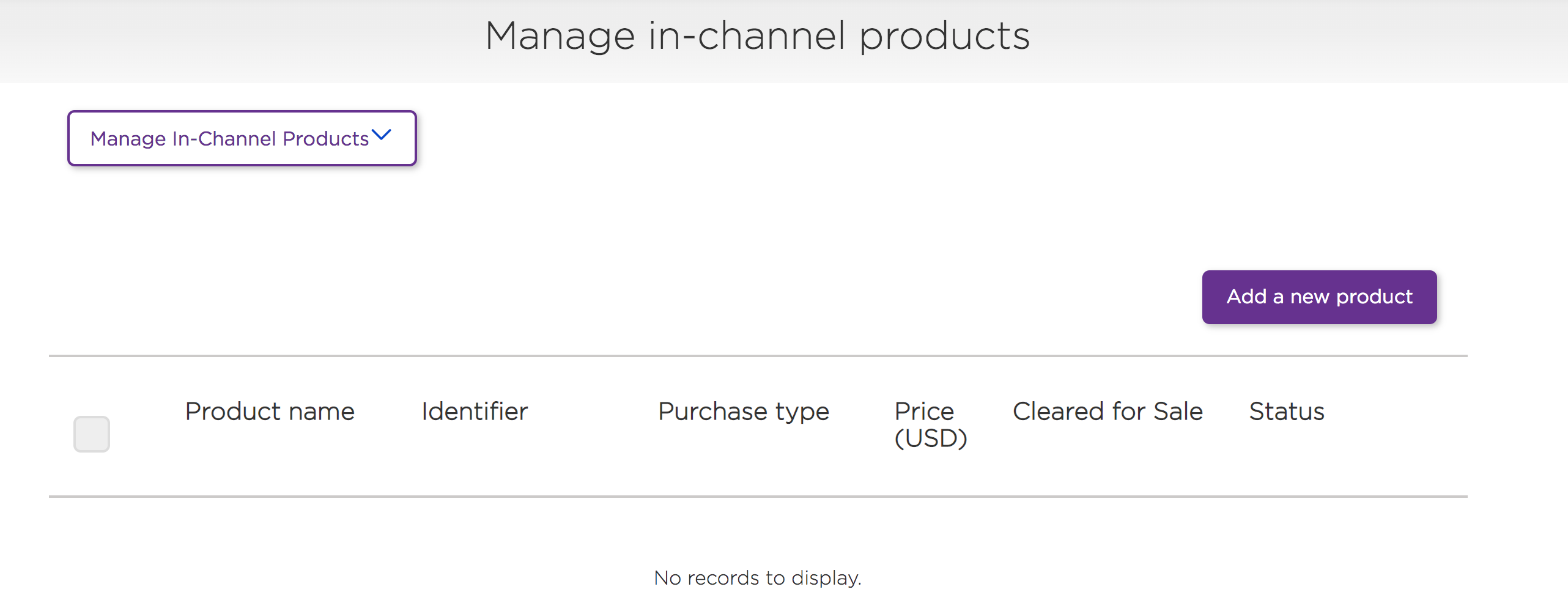
- In the Channels field, select the channels where the product will be available for sale.
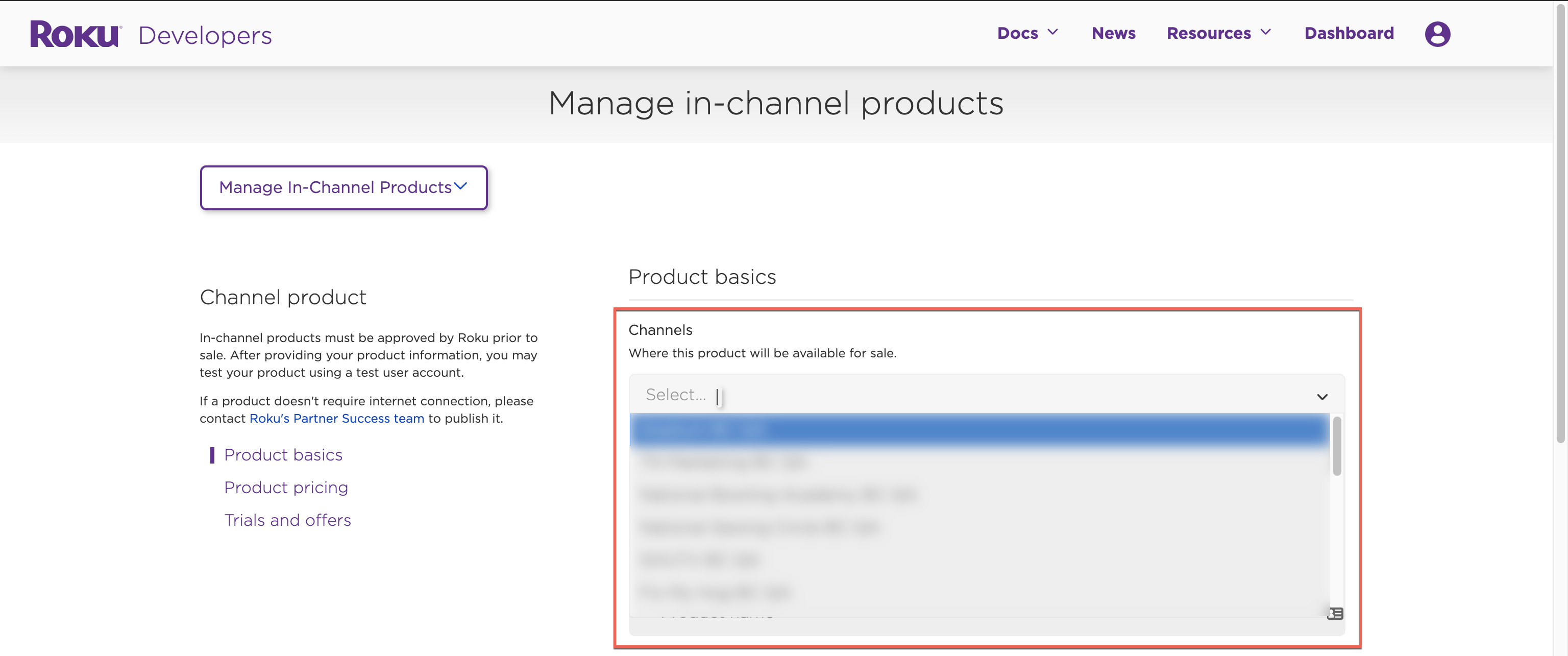
- Complete the form (reference screenshot below the list of steps):
- For the Product Category select Video.
- For the Product Name, type the name that will be visible for customers. You can add the product name in different languages by clicking on the Add product name in another language button.
- For the Product Identifier, type your internal reference Id.
-
For the Purchase type, select the subscription type based on how your customers are billed for your in-channel product. In this example a Monthly Subscription.
- For the Price Tier option, select a price tier based on the price of your in-channel product.
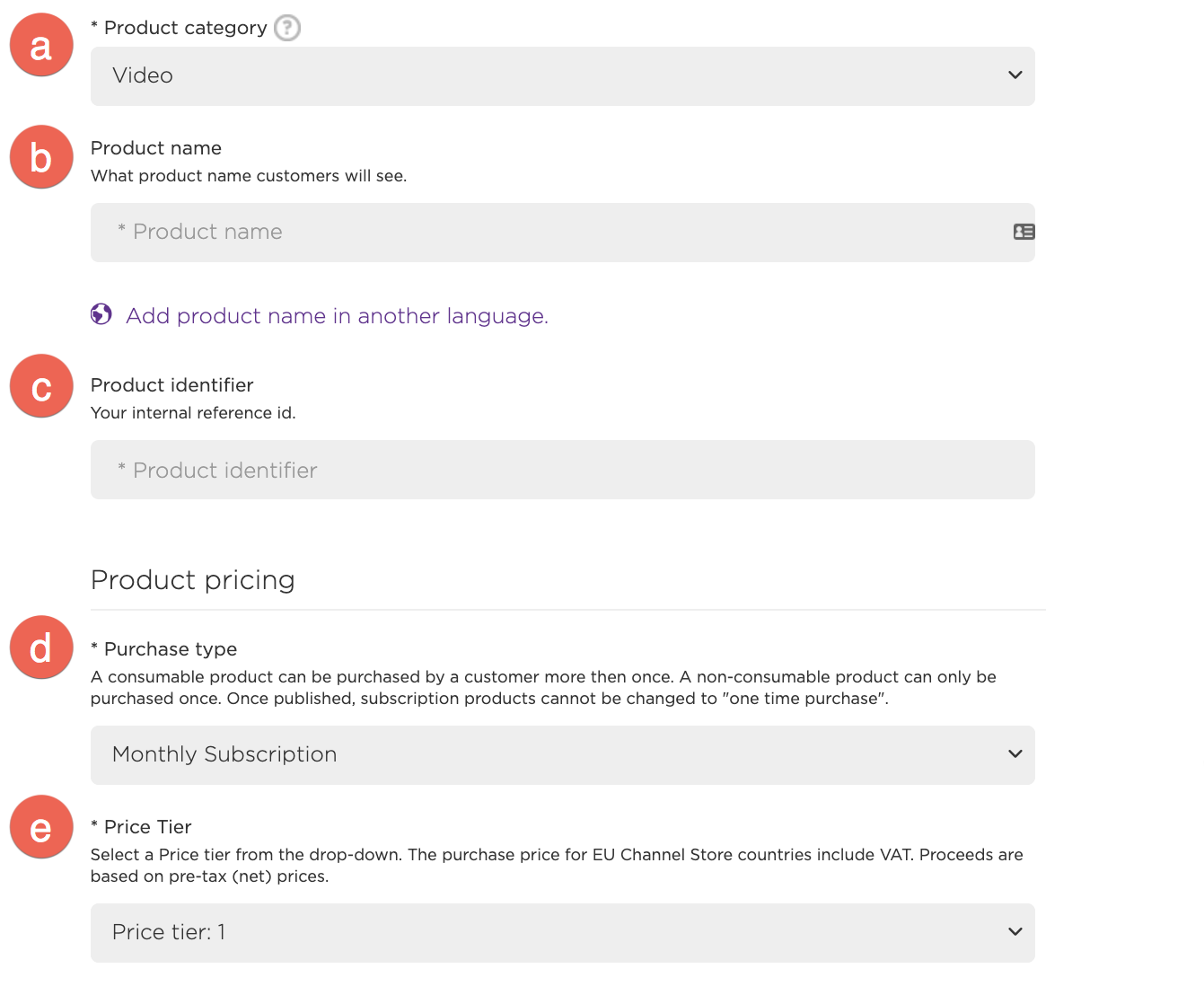
- In the Trials and offers section, depending on your in-channel product strategy, you can select Free trial and type a number duration in the Trial duration field and select Days or Months from the time filed.
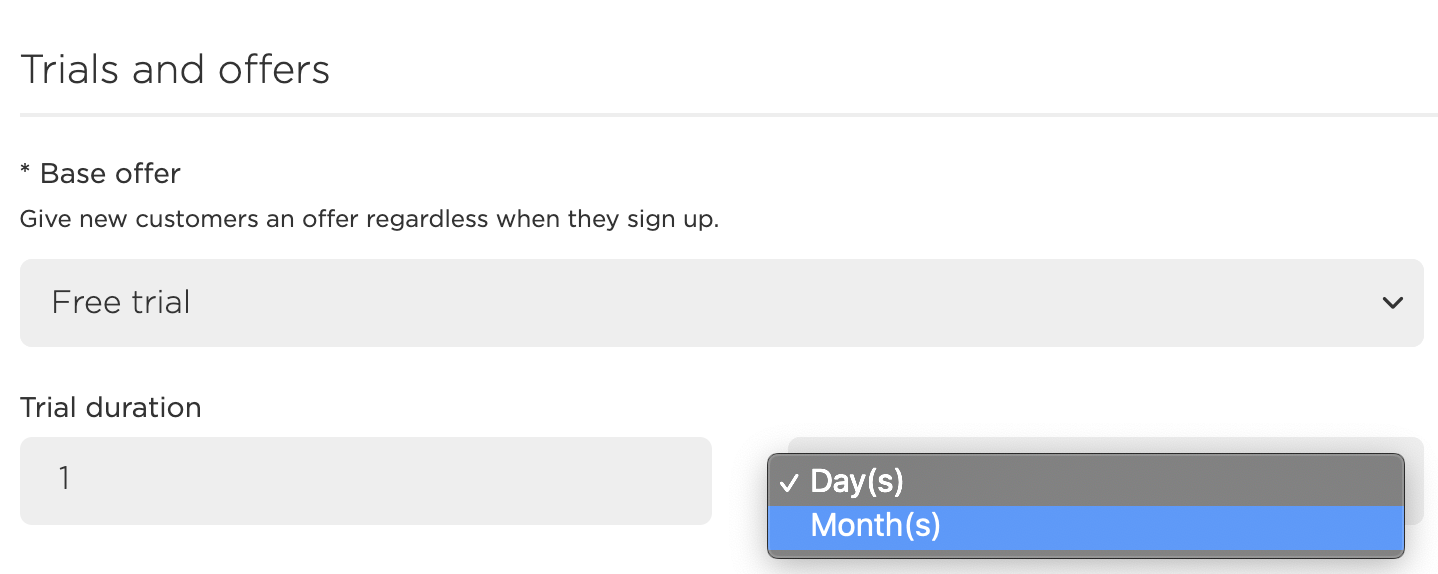
- Go to the bottom of the page, check the Cleared for sale box and click the Save button.
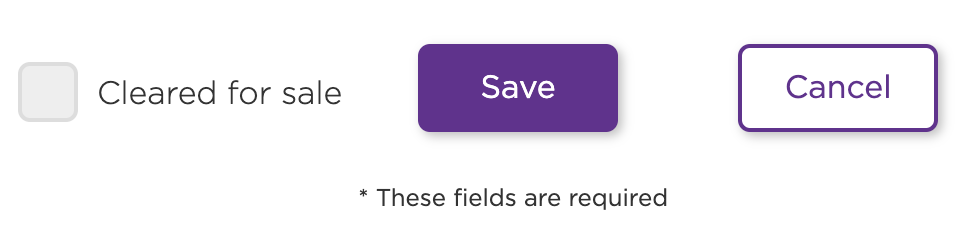
- After creation, check to be sure your product is visible on the Manage My In-Channel Products page.
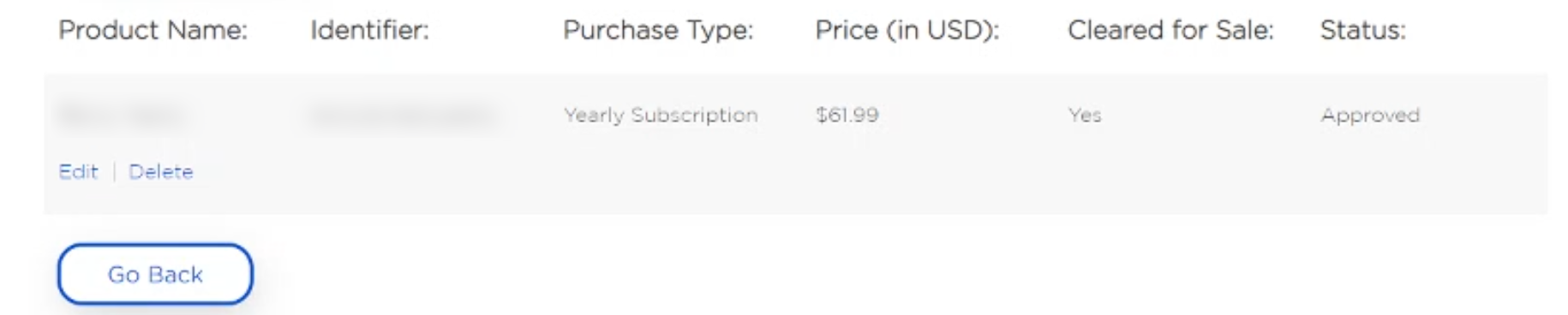
Associate your in-channel product to a channel in Brightcove
Once your in-channel products have been created, go to the Brightcove platform to associate your new in-channel products to a channel.
- In the top menu click the Commerce tab.

- From the left menu, select the Packages option.
- Click on your package.
- From the Package tab, go down to the Price Details section.

- In the Price field, type your in-channel product price.
- In the Currency field, select the currency type.
- In the Roku Store ID, type the identifier ID of your in-channel product created in the Roku Developers Platform.
- Go to the bottom of the page and click the Edit Package button to save your changes.