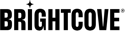Required information
To be able to install the Brightcove app in your Apple device, you will need:
- A public link or invitation email provided by Brightcove.
- TestFlight app installed in your Apple device.
Apple Supported platforms:
- iOS apps: iPhone, iPad, or iPod touch running iOS 8 or later.
- tvOS apps: Apple TV running tvOS 12 or later.
A high-level view of the process is:
- Install the TestFlight app on your device.
- Open the public link or invitation email sent to you by Brightcove.
- Redeem the installation code for the Brightcove app in the TestFlight application.
- Run the app.
Installing the Brightcove iOS App
In this section, you will learn how to download the Brightcove iOS app to test on your iPhone, iPad, or iPod touch.
- Install TestFlight on the iOS device that you’ll use for testing.
- Open your invitation email or tap on the public link on your iOS device.
- You will receive a redeem code in the invitation email. Copy the code.
- Open the TestFlight app on your Apple device.
-
Click the Redeem button in the upper right corner.
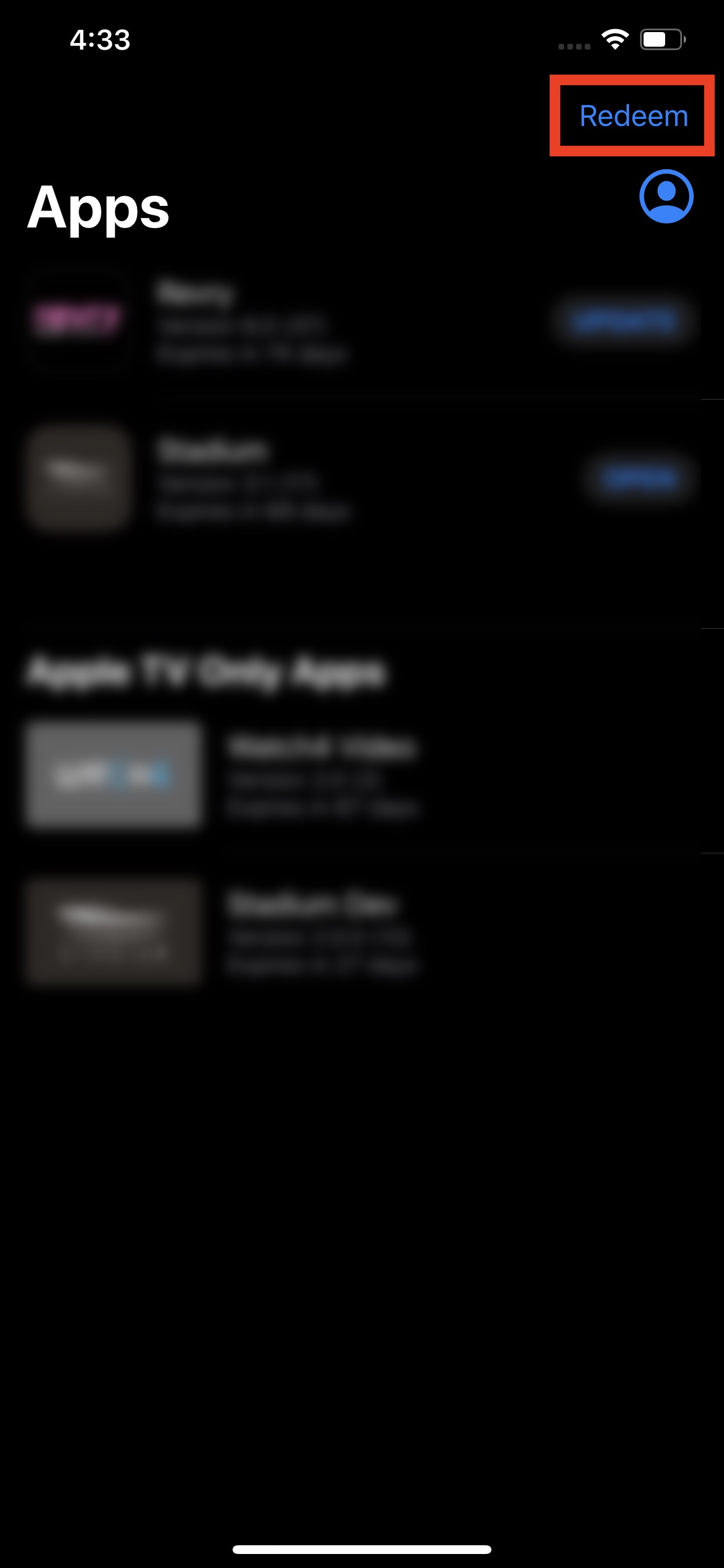
-
Paste the Brightcove redeem code.
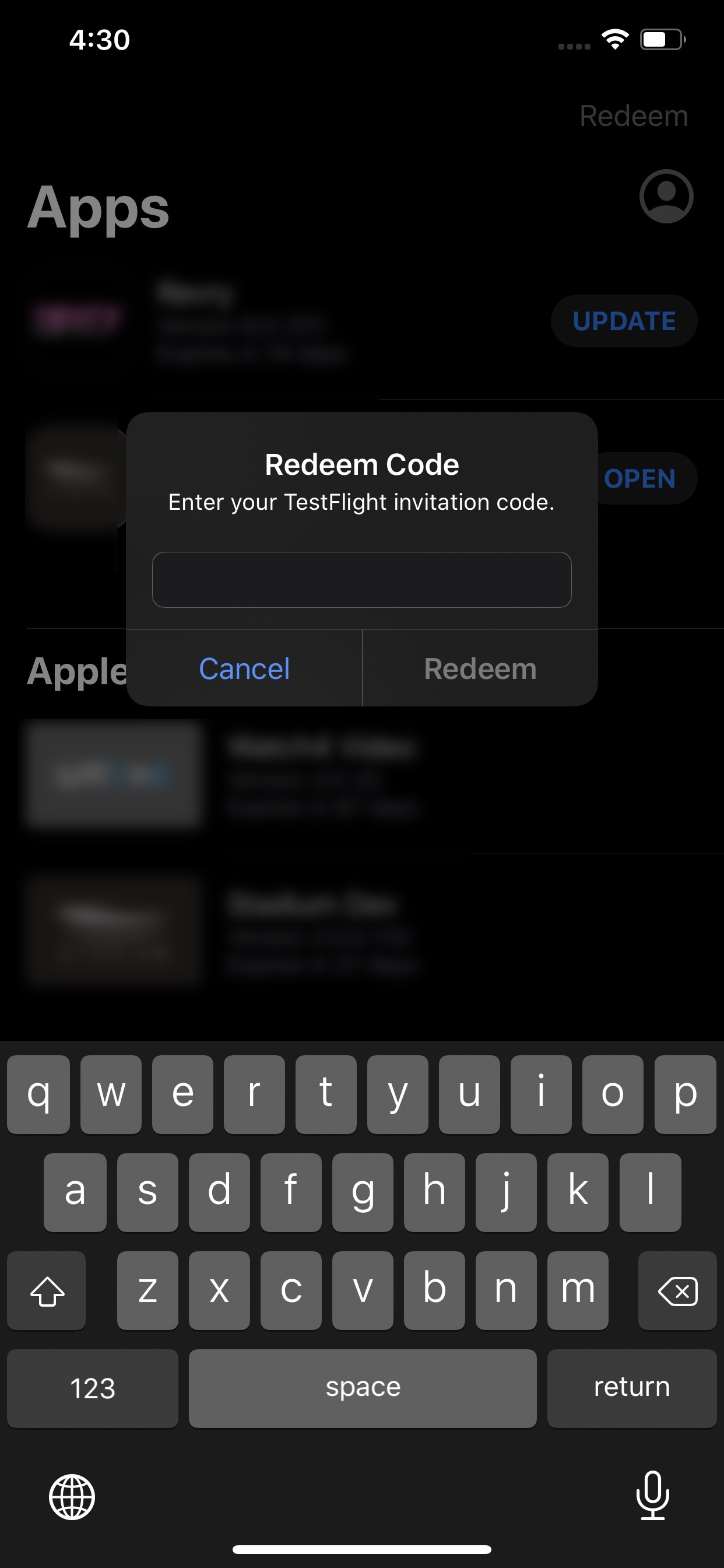
- Click the Redeem button.
Installing the Brightcove tvOS App
In this section, you will learn how to download the Brightcove tvOS app to test on your Apple TV.
- Install TestFlight on your Apple TV.
- Open your invitation email on a mobile device or computer.
- You will receive a redeem code in the invitation email. Be sure to have the code visible so you can enter it later.
- Open the TestFlight app on your Apple TV.
-
Click in the Redeem tab and enter the Brightcove redemption code.
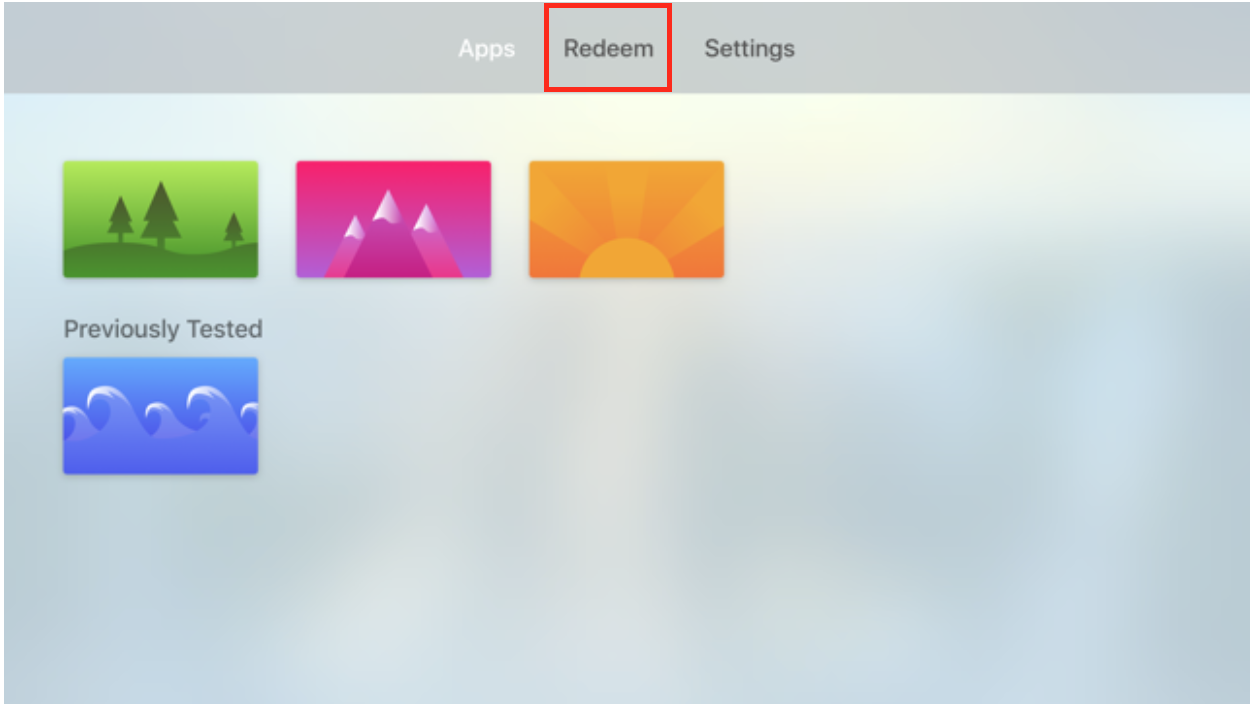
- The Brightcove app will be installed on your device to test.