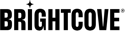Introduction
Brightcove does most of the work in setting up your Beacon Web App, but there are a few things you need to do to associate it with your domain and systems.
DNS setup
Like any web app, the Beacon Web App requires a structured collection of files available to the internet, security certificates to guarantee the authenticity of the sites, and fronting by a CDN to make the pages readily available to users anywhere in the world. Brightcove manages all this for you, but there are two steps you need to perform to enable the Beacon Web App to be associated with your domain.
Domain validation
-
To validate your domain name, Brightcove will provide you with a
CNAMErecord corresponding to each variation of the domain name (for example, you may want to add bothwww.awesome.tvandawesome.tv). - These
CNAMErecords must be added to your DNS registry. Contact your DNS provider for instructions on how to do this. - These DNS entries will be used to validate that you own the domain name, and will allow the Brightcove infrastructure to generate a certificate for your domain and attach it to the appropriate resources.
Redirecting the domain name to the Beacon Web App
-
Brightcove can provide one or a couple of records that will need to be setup. If the beacon web app is to be available in at the root of the domain than we typically setup 2 domains available
www.awesome.tvandawesome.tv.The reason for the two records is that some DNS providers do not allow you to setup CNAME records at the root domain - in this case, the setup would be to setup the www.awesome.tv record pointing to the CDN distribution URL and have the root domain forward to the www.awesome.tv domain. If the DNS provider supports CNAME records at root domain or if the app is being launched in a subdomain, then only a CNAME record for the CDN distribution URL is required.
- Depending on the current setup, you may need to either update or add new records (for example if a www.awesome.tv record already exists, then you should edit it instead of creating a new one).
Add this entry to your DNS registry also (or update the existing record, if it already exists).
- Once the update to the DNS registry is propagated across the internet (how long this takes depends on the TTL of existing records that are modified), your Beacon Web App will be live.
Notes on GoDaddy
- When you set up the DNS records for GoDaddy, the records should only have the name, not the full domain. For example, for www.awesome.tv you would only add "www" in the host. See Add a CNAME record for more information.
- Setting up forwarding requires selecting the Forwarding section at the end of the page and entering the host to forward to - for example: "www.awesome.tv" - with a 301 type. See Forward my domain for more information.
Troubleshooting
There are some command line (terminal) tools that may be useful in troubleshooting DNS setup:
dig {url}nslookup {url}and curl -v {url}
Set up OIDC callback and logout URL
In case you use an external auth system that is setup in Beacon, there is an additional step that must be performed.This step will need to be done between domain validation and before redirecting the domain name to the Beacon Web App (the steps described in the previous section).
You will need to update the OIDC callback and logout URLs to include any of the domains being setup - how that is setup is dependent on the auth provider. The URLS would be:
- signin callback: {domain}/cc
- singout url: {domain}
FAQ
- If you expect to use a root domain like
https://www.brightcove.com/for your Beacon Web App, please ensure that your DNS provider supports 302 redirections for root domains with HTTPS. GoDaddy is a known provider that has this limitation. Please contact your DNS provider support to confirm this.