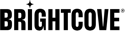Task summary
The following is the list of tasks that you as a Brightcove Beacon customer should/must do in Video Cloud Studio:
- Add video assets
- Create custom fields
- Add images associated with the video asset
- Add rights management information
- Add episode data for a series/season to a video asset
- Create video playlists
- Create Brightcove Live events
- Create an SSAI ad configuration
Each task will be further explained later in this document with a link to the documentation where instructions are provided on how to perform that particular task.
This document is NOT a "how to" manual for each task, but each section will link you out to the appropriate document that contains steps on how to complete the task.
Add video assets
Video Cloud is the tool used to upload your videos that you use in Brightcove Beacon. Throughout this document you will see Video Cloud Studio is a commonly used tool when working with your Brightcove Beacon app.
The following are resources for getting your videos into Video Cloud:
- Video Cloud Basics: Uploading Videos - A 1 minute 30 second video and four steps for a quick start to uploading content into Video Cloud.
- Uploading Videos Using the Upload Module - The full document on uploading videos with Video Cloud.
- Managing Videos - The landing page which encompasses the entire video management workflow, including documents on uploading videos, playlists, organizing videos with folders, etc.
Create custom fields
Video Cloud permits you to use custom fields to add metadata to your videos. Once you have videos, custom fields play a large part in preparing those videos to be used in Brightcove Beacon. The custom fields you add to Video Cloud videos that work with Brightcove Beacon fall into three categories. Those categories, and a brief explanation of each, are:
- General - Information about the video content, including:
- Genre
- Short and long description
- Production year
- Cast
- Writer
- etc.
- Rights management - Supports monetization and access restrictions. For instance, type of advertising and dates of video availability.
- Episode data - If the video is an episode of a series, you define the series, season and episode number.
The Creating Video Cloud Custom Fields document is solely dedicated to helping you create the required custom fields.
Values are assigned to these custom fields in Video Cloud Studio.
Add images
Images you add in Video Cloud appear in your Brightcove Beacon apps. For instance, poster images from Video Cloud appear as shown here in your apps:
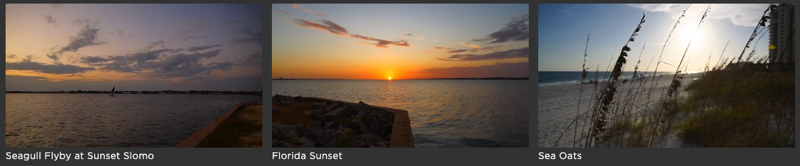
The Images and Their Specifications document specifies image requirements and also how to upload the images in Video Cloud Studio.
Add rights management information
As mentioned earlier, custom fields are used to add rights management information that controls monetization and access restrictions. For instance, the fields
- beacon.rights.index.startDate
- beacon.rights.index.endDate
define when a particular video asset can be accessed.
Also, the following documents show how to implement monetization via advertising and subscriptions:
- Implementing VOD SSAI; see the Setting custom field values section of the document for supplying values to the appropriate custom fields.
- Using an SVOD Plan
The rights management custom fields are assigned values in Video Cloud Studio.
Add episode data
If a particular video is an episode of a series, custom fields are used to assign episode data that associates the video to the correct series, season and episode number. This example shows the custom fields used, and specific values for each field.
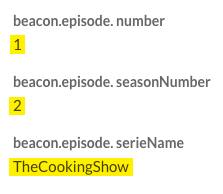
The Ingesting episodes section of the Creating Series/Seasons/Episodes document provides specific instructions.
Create video playlists
Playlists are heavily leveraged in Brightcove Beacon when deciding what video content to display on an app page. You create playlists in Video Cloud Studio.
The following are resources on getting your videos into Video Cloud:
Create Brightcove Live events
If you wish to play live streaming events in your Brightcove Beacon apps, part of the process must be done in Video Cloud Studio. The Streaming a Live Event document walks you through the entire process.
Create an SSAI ad configuration
Server-side ad insertion (SSAI) can be used in Brightcove Beacon. To implement this you must create an ad configuration in Video Cloud Studio. The Implementing VOD SSAI document includes how to create that ad configuration, as well as the end-to-end process of setting up VOD SSAI for Brightcove Beacon.