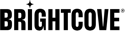Overview
This topic is a compilation of the common configuration settings associated with your Brightcove Beacon app. You will find these settings in other documentation related to completing specific tasks in Brightcove Beacon, including the following tab sections:
- Layout
- Pages
- Channels
- Movies
- Playlists
- Programs / Series
- Events
- Commerce / Package / Streams / Advanced
- Linked Pages
Rights & Scheduling
The Rights & Scheduling section lets you define playback permissions and set publishing schedules for your app.
Here is an example when adding or editing Pages:
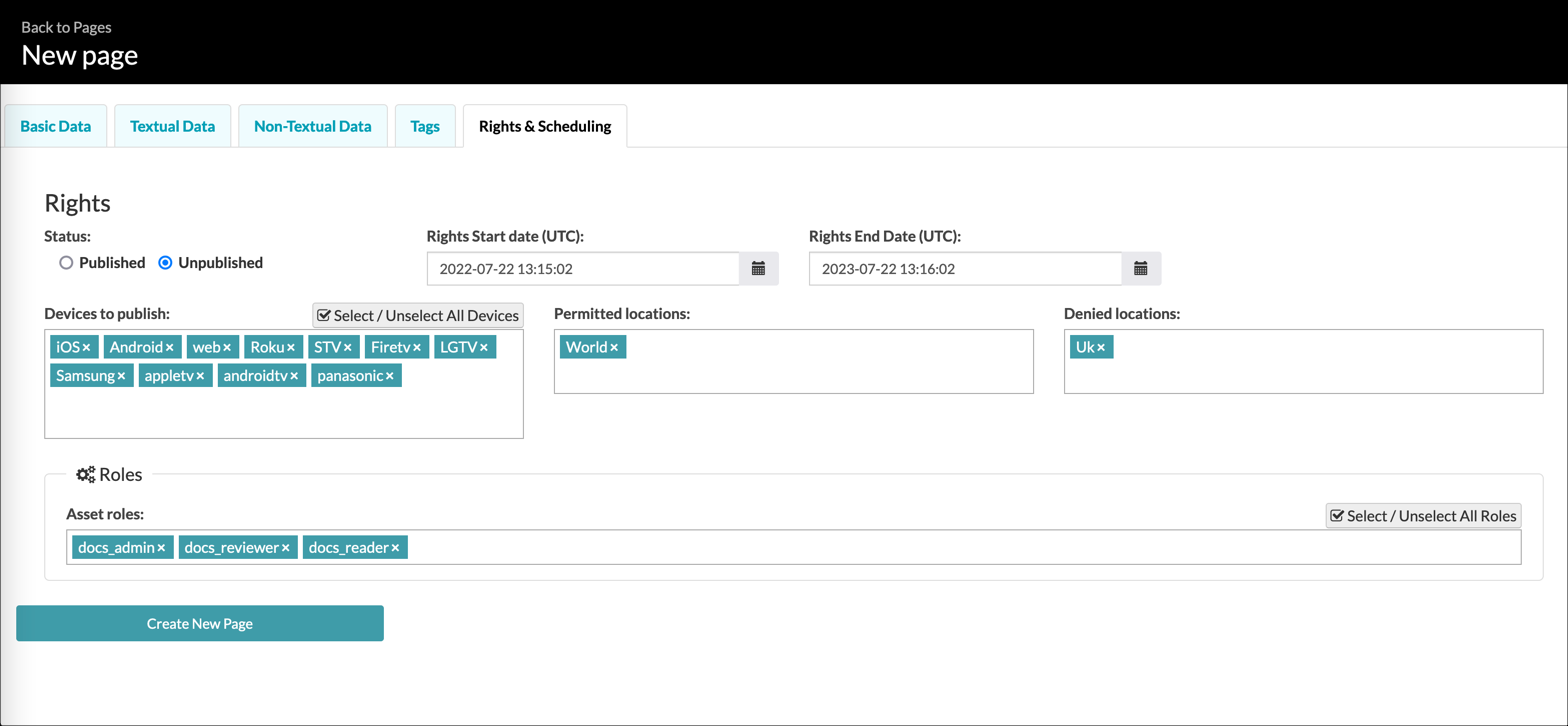
This table contains the fields you will find in the Rights & Scheduling tab:
| Field | Required | Description |
|---|---|---|
| Status | Yes |
Select one of the following types:
|
| Rights Type | Yes |
Specify if your channel will support advertising from the following values:
|
| Rights Start date | Yes | Set the starting date and time for your app. (Also, Start Time) |
| Rights End Date | Yes | Set the ending date and time for your app. (Also, End Time) |
| Devices to publish | Yes | Add the devices you wish to publish to. Select the Select / Unselect All Devices to see a list of available devices. |
| Permitted locations | Yes |
Select the geographic locations where you want to allow users to view your content. Click inside the Permitted locations box to see a list of locations. If no restrictions enter World. |
| Denied locations | No | Select the geographic locations where you DO NOT want to allow users to view your content. Click inside the Denied locations box to see a list of locations. |
| Asset roles | No | Associate user roles with this content. To enable this feature, contact your account manager. For details, see the Controlling Viewer Access with Roles document. |
| Max Devices | No | Set the maximum number of active connected devices for an account. Integer value. |
| Max Streams | No |
Set the maximum number of streams that can be watching from the same account. Integer value. |
Textual Data
The Textual Data section allows you to add displayable text. This is the name that appears in your app.
Here is an example when adding or editing Pages:
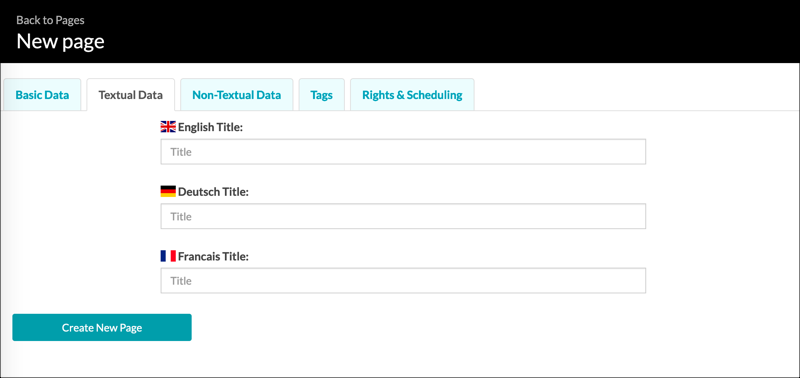
This table contains the fields you will find in the Textual Data tab:
| Field | Required | Notes |
|---|---|---|
| Title | Yes | The displayed title for your app. You will find an input field for each language you have defined. |
Non-Textual Data
The Non-Textual Data section allows you to upload background and icon images for your app.
Here is an example when adding or editing Pages:
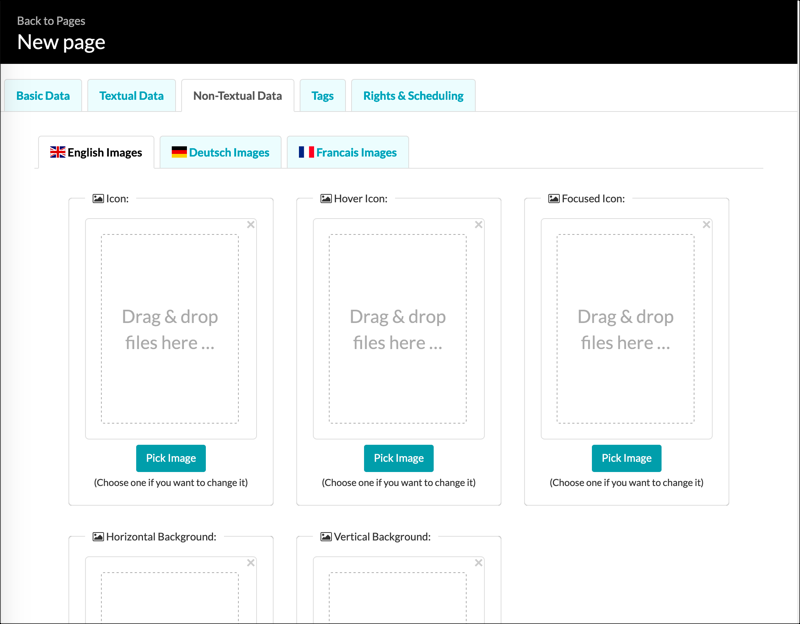
This table contains the fields you will find in the Non-Textual Data tab. Note that you can upload images for each language you have defined.
| Field | Required | Notes |
|---|---|---|
| Icon | Yes | The image that you want to represent your page. |
| Hover Icon | Yes | This image is displayed when the user hovers over the icon image. |
| Horizontal Background | Yes | The background image displayed when the users device is in landscape mode. |
| Vertical Background | Yes | The background image displayed when the users device is in portrait mode. |
Tags
This section, focused on SEO, is not functional at this time.