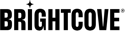Create the IAB Transparency and Consent Framework 2.2 template.
- Click Templates in the left navigation.
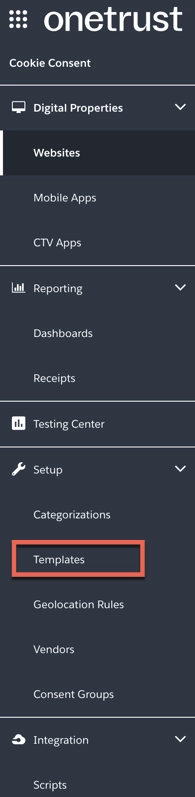
- Click Add New.

- Select the IAB Transparency and Consent Framework 2.2 for the Framework.
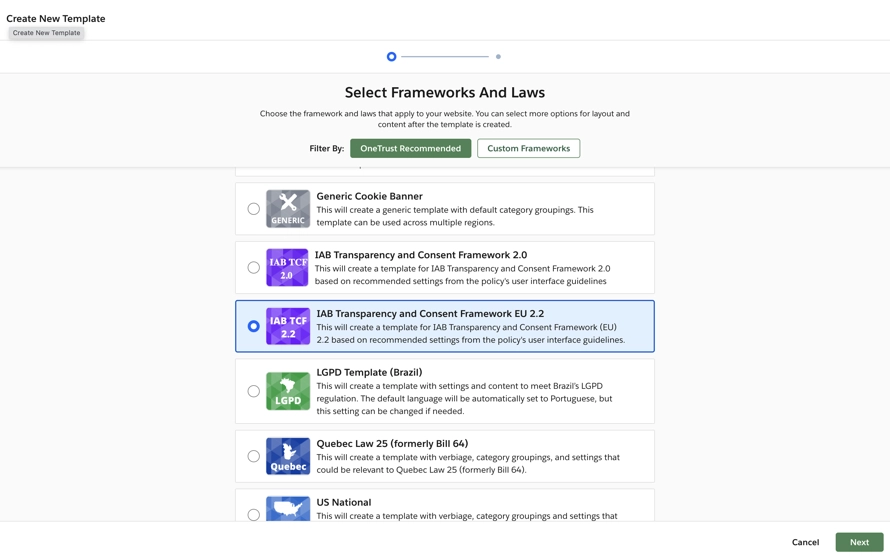
- Click Next.
- Read the IAB TCF information then click I Agree.
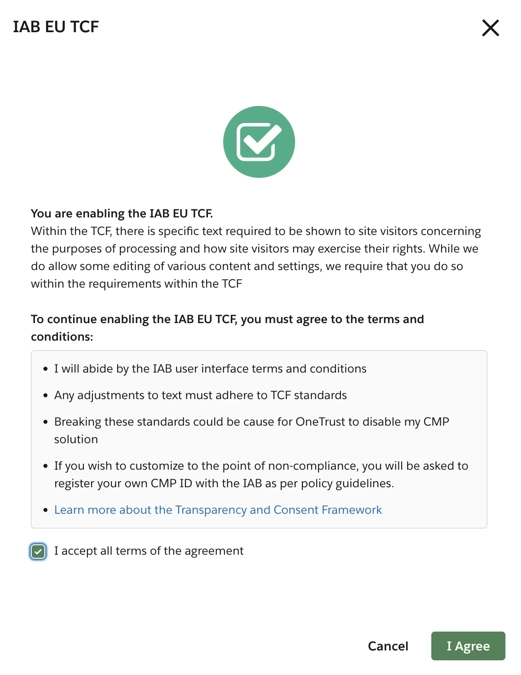
- Complete the form then click Create Template.
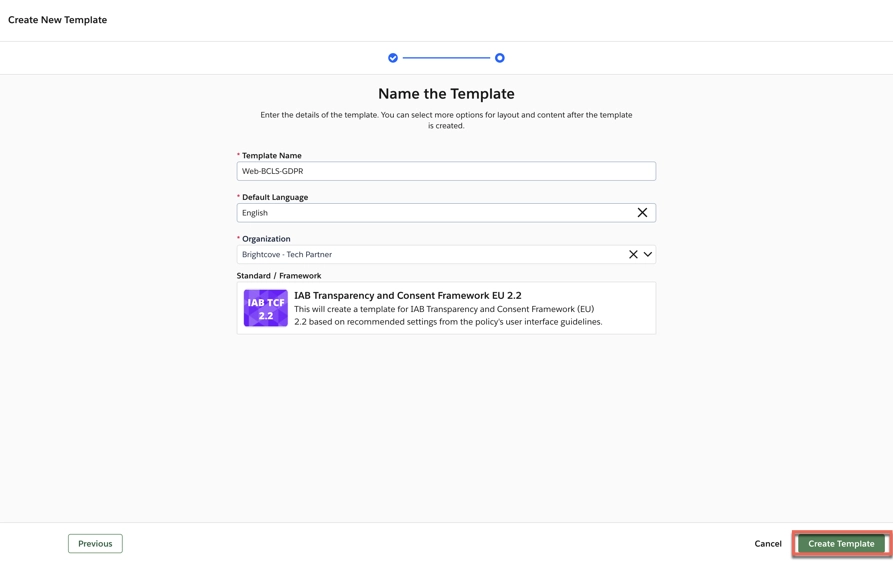
- Customize Web Template, Customize CTV Template, Customize Mobile Template.
- While still in the Preference Center, open the Advanced Configuration options.
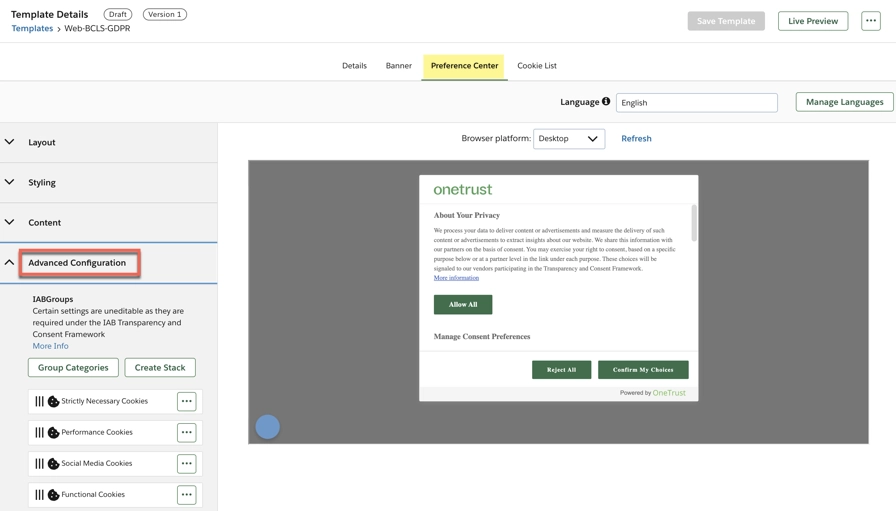
- A number of changes must be made here for use with Brightcove Beacon. The changes are listed, then a video follows showing the process how to implement those changes.
- Move Social Media Cookies to the Strictly Necessary Cookies subgroup.
- Move Targeting Cookies to the Strictly Necessary Cookies subgroup.
- Move Functional Cookies to the Strictly Necessary Cookies subgroup.
- Move Performance Cookies to the Strictly Necessary Cookies subgroup.
- From the Personalised ads and content, ad and content measurement, audience insights and product development group, perform the following:
- Remove Create profiles to personalize content as a subgroup, then choose Disable IAB Purpose.
- Remove use profiles to select personalized content as a subgroup, then choose Disable IAB Purpose.
- Remove Measure content performance as a subgroup, but do NOT disable.
- Remove Understand audiences through statistics or combinations of data from different sources as a subgroup, then choose Disable IAB Purpose.
- Remove Develop and improve services as a subgroup, then choose Disable IAB Purpose.
- For Use precise geolocation data, choose Disable IAB Purpose.
- For Actively scan device characteristics for identification, choose Disable IAB Purpose.
- For Match and combine data from other data sources, choose Disable IAB Purpose.
- For Link different devices, choose Disable IAB Purpose.
- For Identify devices based on information transmitted automatically, choose Disable IAB Purpose
- Check your configuration by comparing your results to the following, making corrections as needed:

- Click Save Template.
Update IAB 2.0 to 2.2
- Select a TCF 2.0 template from your list of existing templates. A modal appears.
- Click the Update button. The existing template is copied to create a new template with the name “Existing Template Name (TCF 2.2 Update)”.
- Add a new TCF 2.2 template.
- Because the purpose names and their descriptions have changed, please review internally the legal basis used and the addition of any new purposes or special features. See purpuses updates.
a. On your TCF 2.2 template, go to the Preference Center tab.
b. Expand the Advanced Configuration section. The categories and purposes appear.
c. Click the Context Menu icon on any of the IAB purposes. The Context menu appears.
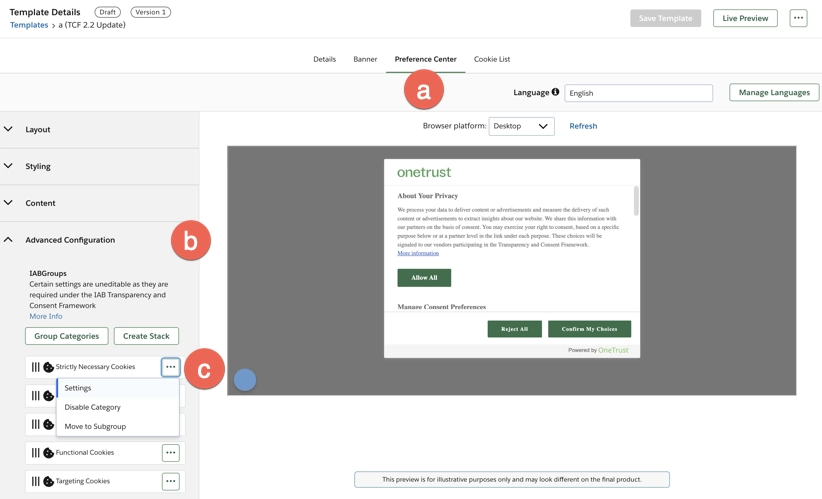
- d. Select Settings. The Purpose Details pane appears.
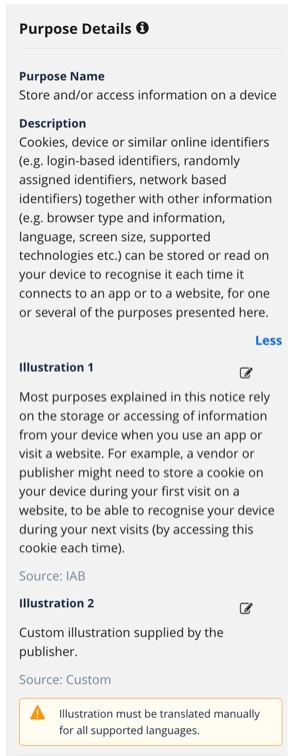
- Save Template
- Publish a new script version after the OneTrust 202308.2.0 release.
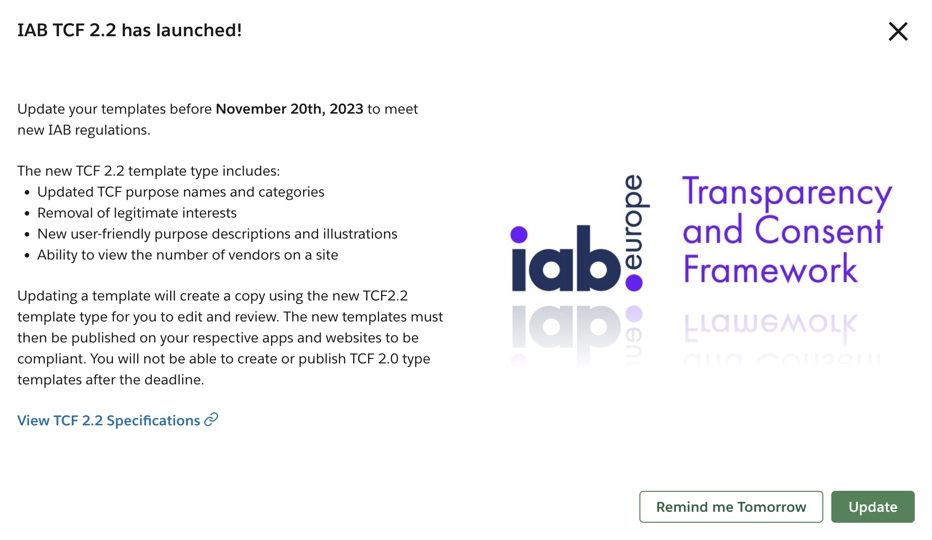
For more information see: IAB TCF 2.2.
Customizing The Web Template
You can customize the layout, styling, content, and behavior of your banner template. This allows you to create a look and feel that matches your organization's branding style and behavior preferences.
- After you created your GDPR template, the Template Details page opens to the Banner tab. Click Preference Center.
- In the Preference Center:
- Open the Styling options
- Enable Override Banner Styling
- Upload a new logo
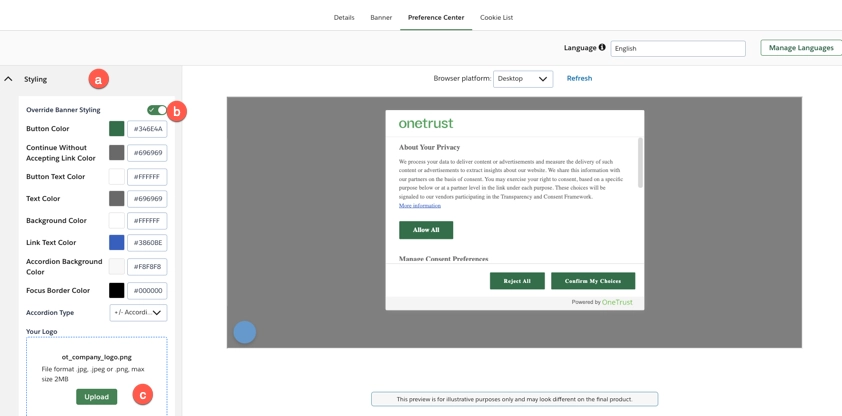
- Click Save Template.
Customizing The CTV Template
You can customize the layout, styling, content, and behavior of your banner template. This allows you to create a look and feel that matches your organization's branding style and behavior preferences.
- On the COOKIE CONSENT menu, select Templates.
- Click on the name of the template you want to customize.
-
- Select the Details tab.
- Enable CTV App Template.
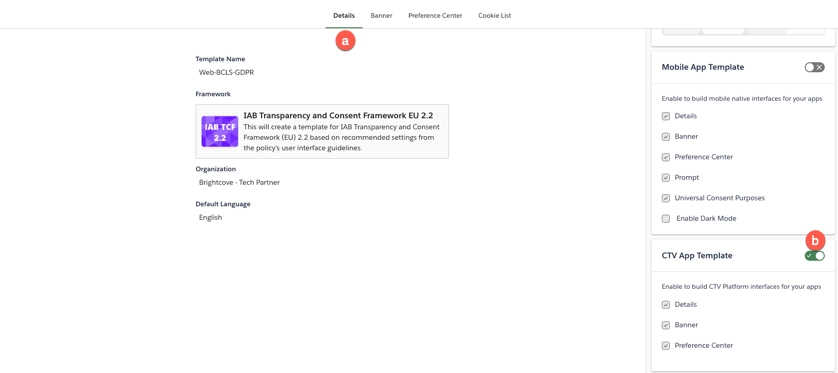
-
- Select the Banner tab.
- On Platform select CTV App.
- On design, Edit the Button Sets with the colors of your Brightcove Beacon Design Guide.
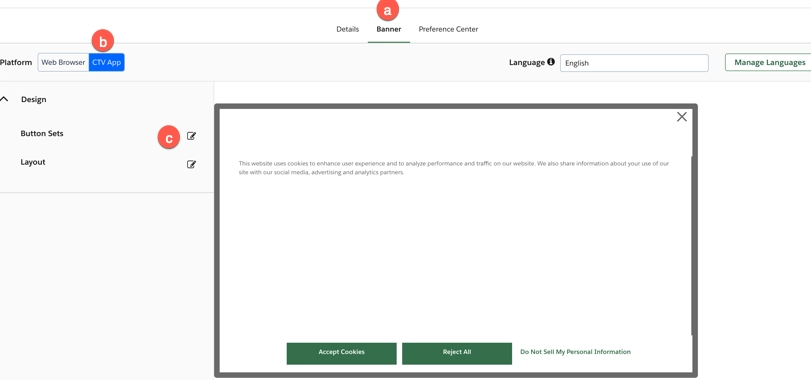
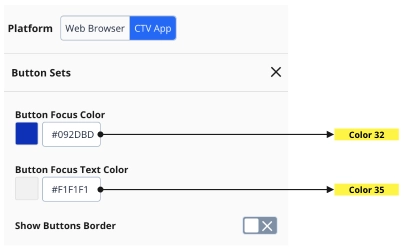
- Save and Close
-
- Select the Preference Center tab
- On Platform select CTV App.
- On Design, Edit General with the colors of your Brightcove Beacon Design Guide.
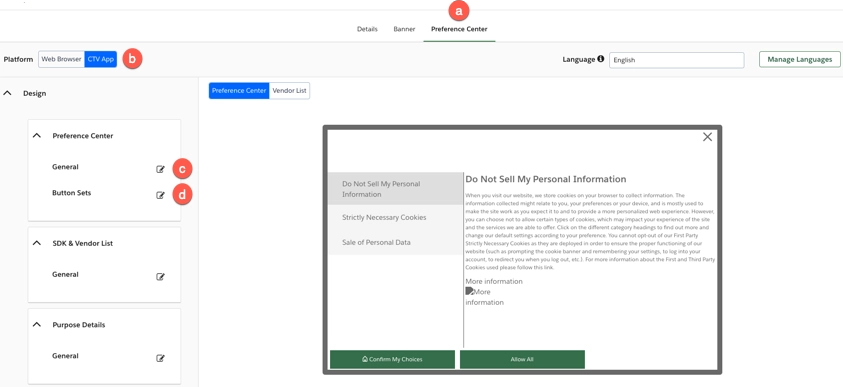
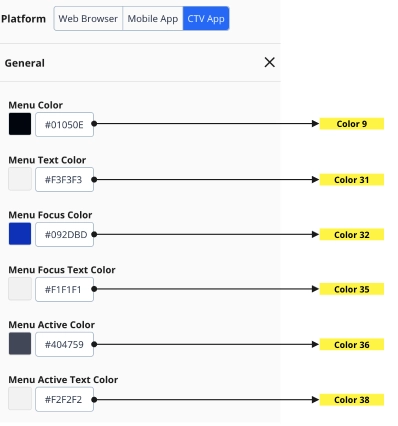
- On Design, Edit Button Sets with the colors of your Brightcove Beacon Design Guide.
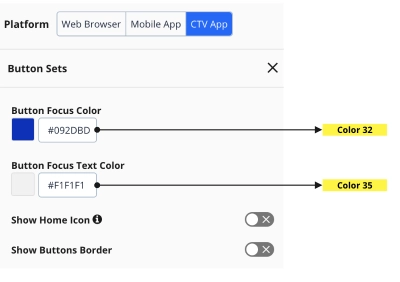
- Save and Close
- Save Template
Customizing The Mobile Template
You can customize the layout, styling, content, and behavior of your banner template. This allows you to create a look and feel that matches your organization's branding style and behavior preferences.
- On the COOKIE CONSENT menu, select Templates.
- Click on the name of the template you want to customize.
-
- Select the Details tab.
- Enable Mobile App Template.
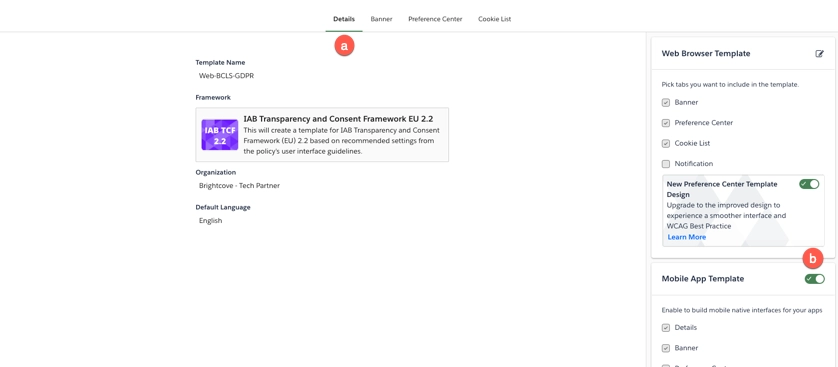
-
- Select the Preference Center tab
- On Platform select Mobile App.
- On Design, Edit General with the colors of your Brightcove Beacon Design Guide.
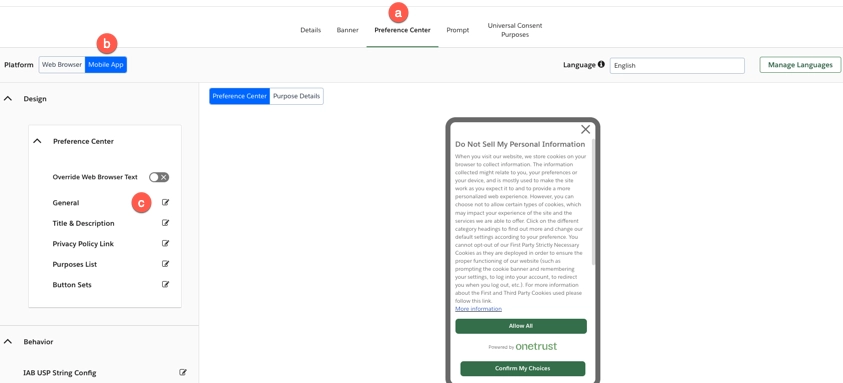
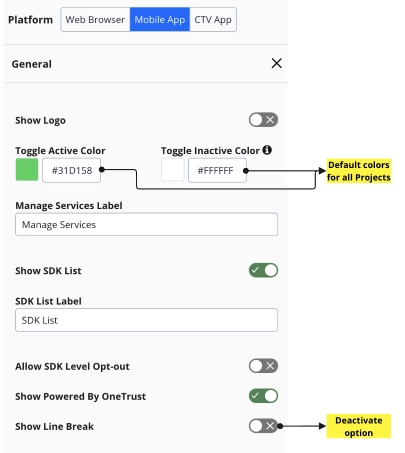
- Save and Close
- Save Template